| 1 |
<html> |
<html> |
| 2 |
<head><title>GXemul documentation: Installing and running "guest OSes"</title> |
<head><title>GXemul documentation: Installing and running "guest OSes"</title> |
| 3 |
</head> |
</head> |
| 4 |
<body bgcolor="#ffffff" text="#000000" link="#4040f0" vlink="#404040" alink="#ff0000"> |
<body bgcolor="#f8f8f8" text="#000000" link="#4040f0" vlink="#404040" alink="#ff0000"> |
| 5 |
<p> |
<table border=0 width=100% bgcolor="#d0d0d0"><tr> |
| 6 |
<table width="100%"> |
<td width=100% align=center valign=center><table border=0 width=100%><tr> |
| 7 |
<tr><td width="100%" bgcolor="#808070"><font color="#ffffe0" size="6"> |
<td align="left" valign=center bgcolor="#d0efff"><font color="#6060e0" size="6"> |
| 8 |
<b>GXemul documentation: Installing and running "guest OSes"</b></font></td></tr> |
<b>GXemul documentation:</b></font> |
| 9 |
</table> |
<font color="#000000" size="6"><b>Installing and running "guest OSes"</b> |
| 10 |
<p> |
</font></td></tr></table></td></tr></table><p> |
| 11 |
<!-- The first 10 lines are cut away by the homepage updating script. --> |
<!-- The first 10 lines are cut away by the homepage updating script. --> |
| 12 |
|
|
| 13 |
|
|
| 14 |
<!-- |
<!-- |
| 15 |
|
|
| 16 |
$Id: guestoses.html,v 1.29 2005/04/06 21:15:14 debug Exp $ |
$Id: guestoses.html,v 1.48 2005/06/04 01:11:01 debug Exp $ |
| 17 |
|
|
| 18 |
Copyright (C) 2003-2005 Anders Gavare. All rights reserved. |
Copyright (C) 2003-2005 Anders Gavare. All rights reserved. |
| 19 |
|
|
| 50 |
<p> |
<p> |
| 51 |
<ul> |
<ul> |
| 52 |
<li><a href="#generalnotes">General notes on running "guest OSes"</a> |
<li><a href="#generalnotes">General notes on running "guest OSes"</a> |
| 53 |
<li><a href="#netbsdinstall">How to install NetBSD/pmax in GXemul</a> |
<li><a href="#netbsdinstall">Installing NetBSD/pmax in GXemul</a> |
| 54 |
<li><a href="#netbsdarcinstall">How to install NetBSD/arc in GXemul</a> |
<li><a href="#netbsdarcinstall">Installing NetBSD/arc in GXemul</a> |
| 55 |
<li><a href="#netbsdhpcmipsinstall">How to install NetBSD/hpcmips in GXemul</a> |
<li><a href="#netbsdhpcmipsinstall">Installing NetBSD/hpcmips in GXemul</a> |
| 56 |
|
<li><a href="#netbsdcobaltinstall">Installing NetBSD/cobalt in GXemul</a> |
| 57 |
<!-- |
<!-- |
| 58 |
<li><a href="#netbsdsgimips">How to run NetBSD/sgimips in GXemul</a> |
<li><a href="#netbsdsgimips">Running NetBSD/sgimips in GXemul</a> |
| 59 |
--> |
--> |
| 60 |
<li><a href="#openbsdinstall">How to install OpenBSD/pmax in GXemul</a> |
<li><a href="#openbsdinstall">Installing OpenBSD/pmax in GXemul</a> |
| 61 |
<li><a href="#openbsdarcinstall">How to install OpenBSD/arc in GXemul</a> |
<li><a href="#openbsdarcinstall">Installing OpenBSD/arc in GXemul</a> |
| 62 |
<!-- |
<!-- |
| 63 |
<li><a href="#openbsdsgiinstall">How to run OpenBSD/sgi in GXemul</a> |
<li><a href="#openbsdsgiinstall">Running OpenBSD/sgi in GXemul</a> |
| 64 |
--> |
--> |
| 65 |
<li><a href="#ultrixinstall">How to install Ultrix/RISC in GXemul</a> |
<li><a href="#ultrixinstall">Installing Ultrix/RISC in GXemul</a> |
| 66 |
<li><a href="#sprite">How to run Sprite for DECstation in GXemul</a> |
<li><a href="#sprite">Running Sprite for DECstation in GXemul</a> |
| 67 |
<li><a href="#declinux">How to install Debian GNU/Linux for DECstation in GXemul</a> |
<li><a href="#declinux">Installing Debian GNU/Linux for DECstation in GXemul</a> |
| 68 |
<li><a href="#declinuxredhat">How to run Redhat Linux for DECstation in GXemul</a> |
<li><a href="#declinuxredhat">Running Redhat Linux for DECstation in GXemul</a> |
| 69 |
<li><a href="#mach">How to run Mach/PMAX in GXemul</a> |
<li><a href="#mach">Running Mach/PMAX in GXemul</a> |
| 70 |
</ul> |
</ul> |
| 71 |
|
|
| 72 |
|
|
| 97 |
|
|
| 98 |
<p><br> |
<p><br> |
| 99 |
<a name="netbsdinstall"></a> |
<a name="netbsdinstall"></a> |
| 100 |
<h3>How to install NetBSD/pmax in GXemul:</h3> |
<h3>Installing NetBSD/pmax in GXemul:</h3> |
| 101 |
|
|
| 102 |
|
<p> |
| 103 |
|
|
| 104 |
|
<a href="20050317-example.png"><img src="20050317-example_small.png"></a> |
| 105 |
|
|
| 106 |
|
<p> |
| 107 |
To install NetBSD/pmax onto a harddisk image in the emulator, follow these |
To install NetBSD/pmax onto a harddisk image in the emulator, follow these |
| 108 |
instructions: |
instructions: |
| 109 |
|
|
| 111 |
<ol start="1"> |
<ol start="1"> |
| 112 |
<li>Create an empty harddisk image, which will be the root disk |
<li>Create an empty harddisk image, which will be the root disk |
| 113 |
that NetBSD installs itself onto:<pre> |
that NetBSD installs itself onto:<pre> |
| 114 |
$ <b>dd if=/dev/zero of=netbsddisk.img bs=1 count=512 seek=1900000000</b> |
$ <b>dd if=/dev/zero of=nbsd_pmax.img bs=1 count=512 seek=1900000000</b> |
| 115 |
|
|
| 116 |
</pre> |
</pre> |
| 117 |
</ol> |
</ol> |
| 118 |
|
|
| 119 |
<p> |
<p> |
| 120 |
From this point, there are two separate ways to continue the installation. |
From this point, there are two separate ways to continue the installation. |
| 121 |
You can either download a CD-ROM iso image (and let the installation |
You can either download a CD-ROM iso image (and let the installation |
| 132 |
|
|
| 133 |
</pre> |
</pre> |
| 134 |
<li>Start the emulator like this:<pre> |
<li>Start the emulator like this:<pre> |
| 135 |
$ <b>gxemul -X -b -E dec -e 3max -d netbsddisk.img -d bc:pmaxcd.iso</b> |
$ <b>gxemul -X -b -E dec -e 3max -d nbsd_pmax.img -d bc:pmaxcd.iso</b> |
| 136 |
</pre> |
</pre> |
| 137 |
</ol> |
</ol> |
| 138 |
<p> |
<p> |
| 149 |
|
|
| 150 |
</pre> |
</pre> |
| 151 |
<li>Start the emulator like this:<pre> |
<li>Start the emulator like this:<pre> |
| 152 |
$ <b>gxemul -X -b -E dec -e 3max -d netbsddisk.img -O netbsd-INSTALL</b> |
$ <b>gxemul -X -b -E dec -e 3max -d nbsd_pmax.img -O netbsd-INSTALL</b> |
| 153 |
</pre> |
</pre> |
| 154 |
</ol> |
</ol> |
| 155 |
|
|
| 180 |
<p> |
<p> |
| 181 |
When the installation is completed, the following command should start |
When the installation is completed, the following command should start |
| 182 |
NetBSD from the harddisk image:<pre> |
NetBSD from the harddisk image:<pre> |
| 183 |
$ <b>gxemul -X -b -M64 -E dec -e 3max -d netbsddisk.img</b> |
$ <b>gxemul -X -b -M64 -E dec -e 3max -d nbsd_pmax.img</b> |
| 184 |
</pre> |
</pre> |
| 185 |
|
|
| 186 |
<p> |
<p> |
| 193 |
|
|
| 194 |
<p> |
<p> |
| 195 |
If you want to run without the X framebuffer, use this instead:<pre> |
If you want to run without the X framebuffer, use this instead:<pre> |
| 196 |
$ <b>gxemul -E dec -e 3max -b -d netbsddisk.img</b> |
$ <b>gxemul -E dec -e 3max -b -d nbsd_pmax.img</b> |
| 197 |
</pre> |
</pre> |
| 198 |
|
|
|
<p> |
|
|
NetBSD/pmax seems to work fine with dynamic binary translation (enabled |
|
|
by the <b>-b</b> command line option) in R3000 mode. NetBSD also |
|
|
supports R4000-like CPUs on pmax, but the bintrans support for R4000 in |
|
|
the emulator is less stable than for R3000. |
|
| 199 |
|
|
| 200 |
|
|
| 201 |
|
|
| 204 |
|
|
| 205 |
<p><br> |
<p><br> |
| 206 |
<a name="netbsdarcinstall"></a> |
<a name="netbsdarcinstall"></a> |
| 207 |
<h3>How to install NetBSD/arc in GXemul:</h3> |
<h3>Installing NetBSD/arc in GXemul:</h3> |
| 208 |
|
|
| 209 |
It is possible to run NetBSD/arc on an emulated Acer PICA-61 in the |
It is possible to run NetBSD/arc on an emulated Acer PICA-61 in the emulator. |
| 210 |
emulator. |
|
| 211 |
|
<p> |
| 212 |
|
|
| 213 |
|
<a href="20041024-netbsd-arc-installed.gif"><img src="20041024-netbsd-arc-installed_small.gif"></a> |
| 214 |
|
|
| 215 |
<p> |
<p> |
| 216 |
To install NetBSD/arc from a CDROM image onto an emulated harddisk image, |
To install NetBSD/arc from a CDROM image onto an emulated harddisk image, |
| 223 |
$ <b>dd if=/dev/zero of=nbsd_arc.img bs=1024 count=1 seek=900000</b> |
$ <b>dd if=/dev/zero of=nbsd_arc.img bs=1024 count=1 seek=900000</b> |
| 224 |
|
|
| 225 |
</pre> |
</pre> |
| 226 |
<li>Download a NetBSD/arc CDROM image from ftp:<pre> |
<li>Download a NetBSD/arc 1.6.2 CDROM image from ftp:<pre> |
| 227 |
<a href="ftp://ftp.netbsd.org/pub/NetBSD/iso/1.6.2/arccd.iso">ftp://ftp.netbsd.org/pub/NetBSD/iso/1.6.2/arccd.iso</a> |
<a href="ftp://ftp.netbsd.org/pub/NetBSD/iso/1.6.2/arccd.iso">ftp://ftp.netbsd.org/pub/NetBSD/iso/1.6.2/arccd.iso</a> |
| 228 |
|
|
| 229 |
</pre> |
</pre> |
|
<li>Download a NetBSD/arc installation (ramdisk) kernel, |
|
|
and gunzip it:<pre> |
|
|
<a href="ftp://ftp.netbsd.org/pub/NetBSD/NetBSD-1.6.2/arc/binary/kernel/netbsd.RAMDISK.gz">ftp://ftp.netbsd.org/pub/NetBSD/NetBSD-1.6.2/arc/binary/kernel/netbsd.RAMDISK.gz</a> |
|
|
|
|
|
</pre> |
|
| 230 |
<li>Start the emulator using this command line:<pre> |
<li>Start the emulator using this command line:<pre> |
| 231 |
$ <b>gxemul -E arc -e pica -b -d nbsd_arc.img -d arccd.iso netbsd.RAMDISK</b> |
$ <b>gxemul -E arc -e pica -x -b -d nbsd_arc.img -d bc:arccd.iso \ |
| 232 |
|
-j arc/binary/kernel/netbsd.RAMDISK.gz</b> |
| 233 |
|
|
| 234 |
</pre> |
</pre> |
| 235 |
|
(Try removing <tt>-x</tt> if you have problems with the xterm.) |
| 236 |
|
<p> |
| 237 |
<li>From now on, you have to use your imagination, as there is no |
<li>From now on, you have to use your imagination, as there is no |
| 238 |
automatic installation program for NetBSD/arc. Here are some tips |
automatic installation program for NetBSD/arc. Here are some tips |
| 239 |
and hints on how you can proceed with the install:<pre> |
and hints on how you can proceed with the install:<pre> |
| 243 |
$ <b>newfs /dev/sd0a</b> |
$ <b>newfs /dev/sd0a</b> |
| 244 |
$ <b>mount /dev/sd0a /mnt</b> |
$ <b>mount /dev/sd0a /mnt</b> |
| 245 |
$ <b>cd /mnt</b> |
$ <b>cd /mnt</b> |
| 246 |
$ <b>for a in /mnt2/arc/binary/sets/*.tgz; do tar xvzpf $a; done</b> |
$ <b>for a in /mnt2/arc/binary/sets/*.tgz; do echo $a; tar xzpf $a; done</b> |
| 247 |
$ <b>cd dev; sh MAKEDEV all</b> |
$ <b>cd dev; sh MAKEDEV all</b> |
| 248 |
$ <b>cd ../etc; echo "rc_configured=YES" >> rc.conf</b> |
$ <b>cd ../etc; echo "rc_configured=YES" >> rc.conf</b> |
| 249 |
$ <b>cat > /mnt/etc/fstab</b> |
$ <b>cat > /mnt/etc/fstab</b> |
| 266 |
image, using the following command: |
image, using the following command: |
| 267 |
<p> |
<p> |
| 268 |
<pre> |
<pre> |
| 269 |
$ <b>gxemul -E arc -e pica -b -d nbsd_arc.img netbsd-GENERIC</b> |
$ <b>gxemul -E arc -e pica -xb -d nbsd_arc.img netbsd-GENERIC</b> |
| 270 |
|
|
| 271 |
</pre> |
</pre> |
| 272 |
|
|
|
<p> |
|
|
Using <b>-b</b> (enabling dynamic binary translation), as in the instructions |
|
|
above, is not 100% stable. If you experiment weird crashes, try removing that |
|
|
option and try again. |
|
| 273 |
|
|
| 274 |
|
|
| 275 |
|
|
| 279 |
|
|
| 280 |
<p><br> |
<p><br> |
| 281 |
<a name="netbsdhpcmipsinstall"></a> |
<a name="netbsdhpcmipsinstall"></a> |
| 282 |
<h3>How to install NetBSD/hpcmips in GXemul:</h3> |
<h3>Installing NetBSD/hpcmips in GXemul:</h3> |
| 283 |
|
|
| 284 |
It is possible to install NetBSD/hpcmips onto a disk image, on an an |
It is possible to install NetBSD/hpcmips onto a disk image, on an an |
| 285 |
emulated MobilePro 770, 780, 800, or 880. The emulator treats the |
emulated MobilePro 770, 780, 800, or 880. The emulator treats the |
| 341 |
than the other models, for some reason. (This is a known bug.) |
than the other models, for some reason. (This is a known bug.) |
| 342 |
|
|
| 343 |
<p> |
<p> |
| 344 |
|
|
| 345 |
|
<a href="20050427-netbsd-hpcmips-1.png"><img src="20050427-netbsd-hpcmips-1_small.png"></a> |
| 346 |
|
|
| 347 |
|
<a href="20050427-netbsd-hpcmips-2.png"><img src="20050427-netbsd-hpcmips-2_small.png"></a> |
| 348 |
|
|
| 349 |
|
<p> |
| 350 |
These instructions show an example of how to install |
These instructions show an example of how to install |
| 351 |
NetBSD/hpcmips on an emulated MobilePro 800: |
NetBSD/hpcmips on an emulated MobilePro 800: |
| 352 |
|
|
| 357 |
$ <b>dd if=/dev/zero of=nbsd_hpcmips.img bs=1024 count=1 seek=1990000</b> |
$ <b>dd if=/dev/zero of=nbsd_hpcmips.img bs=1024 count=1 seek=1990000</b> |
| 358 |
|
|
| 359 |
</pre> |
</pre> |
| 360 |
<li>Download the installation kernel (and gunzip it) and an ISO |
<li>Download the NetBSD 2.0 for hpcmips ISO image:<pre> |
|
image of NetBSD 2.0 for hpcmips:<pre> |
|
|
<a href="ftp://ftp.netbsd.org/pub/NetBSD/NetBSD-2.0/hpcmips/installation/">ftp://ftp.netbsd.org/pub/NetBSD/NetBSD-2.0/hpcmips/installation</a>/<a href="ftp://ftp.netbsd.org/pub/NetBSD/NetBSD-2.0/hpcmips/installation/netbsd.gz">netbsd.gz</a> |
|
| 361 |
<a href="ftp://ftp.se.netbsd.org/pub/NetBSD/iso/2.0/">ftp://ftp.se.netbsd.org/pub/NetBSD/iso/2.0</a>/<a href="ftp://ftp.se.netbsd.org/pub/NetBSD/iso/2.0/hpcmipscd.iso">hpcmipscd.iso</a> |
<a href="ftp://ftp.se.netbsd.org/pub/NetBSD/iso/2.0/">ftp://ftp.se.netbsd.org/pub/NetBSD/iso/2.0</a>/<a href="ftp://ftp.se.netbsd.org/pub/NetBSD/iso/2.0/hpcmipscd.iso">hpcmipscd.iso</a> |
| 362 |
|
|
| 363 |
</pre>(You may want to choose a mirror closer to you, if .se is slow.) |
</pre>(You may want to choose a mirror closer to you, if .se is slow.) |
| 364 |
<p> |
<p> |
| 365 |
<li>Start the installation like this:<pre> |
<li>Start the installation like this:<pre> |
| 366 |
$ <b>gxemul -E hpc -e mobilepro800 -b -X -d nbsd_hpcmips.img -d hpcmipscd.iso netbsd</b> |
$ <b>gxemul -E hpc -e mobilepro800 -b -X -d nbsd_hpcmips.img \ |
| 367 |
|
-d b:hpcmipscd.iso -j hpcmips/installation/netbsd.gz</b> |
| 368 |
|
|
| 369 |
</pre> |
</pre> |
| 370 |
and proceed like you would do if you were installing NetBSD on a real |
and proceed like you would do if you were installing NetBSD on a real |
| 398 |
|
|
| 399 |
|
|
| 400 |
|
|
| 401 |
|
|
| 402 |
|
|
| 403 |
|
<p><br> |
| 404 |
|
<a name="netbsdcobaltinstall"></a> |
| 405 |
|
<h3>Installing NetBSD/cobalt in GXemul:</h3> |
| 406 |
|
|
| 407 |
|
<a href="http://www.netbsd.org/Ports/cobalt/">NetBSD/cobalt</a> is tricky |
| 408 |
|
to install, because the Cobalt machines were designed for Linux, and not |
| 409 |
|
very flexible. There is no INSTALL kernel for NetBSD/cobalt. One way to |
| 410 |
|
install the NetBSD/cobalt distribution onto a disk image is to do it from |
| 411 |
|
another (emulated) machine. |
| 412 |
|
|
| 413 |
|
<p> |
| 414 |
|
|
| 415 |
|
<a href="20050413-netbsd-cobalt.png"><img src="20050413-netbsd-cobalt_small.png"></a> |
| 416 |
|
|
| 417 |
|
<p> |
| 418 |
|
The following instructions will let you install NetBSD/cobalt onto a disk |
| 419 |
|
image, from an emulated DECstation 3MAX machine: |
| 420 |
|
|
| 421 |
|
<p> |
| 422 |
|
<ol> |
| 423 |
|
<li>Create an empty harddisk image, which will be the disk image |
| 424 |
|
that you will install NetBSD/cobalt onto:<pre> |
| 425 |
|
$ <b>dd if=/dev/zero of=nbsd_cobalt.img bs=1024 count=1 seek=1999000</b> |
| 426 |
|
|
| 427 |
|
</pre> |
| 428 |
|
<li>Download the generic kernel for Cobalt (and gunzip it) and |
| 429 |
|
the 2.0 ISO image:<pre> |
| 430 |
|
<a href="ftp://ftp.se.netbsd.org/pub/NetBSD/NetBSD-2.0/cobalt/binary/kernel/netbsd-GENERIC.gz">ftp://ftp.se.netbsd.org/pub/NetBSD/NetBSD-2.0/cobalt/binary/kernel/netbsd-GENERIC.gz</a> |
| 431 |
|
<a href="ftp://ftp.se.netbsd.org/pub/NetBSD/iso/2.0/cobaltcd.iso">ftp://ftp.se.netbsd.org/pub/NetBSD/iso/2.0/cobaltcd.iso</a> |
| 432 |
|
|
| 433 |
|
</pre>(You may want to choose a mirror closer to you, if .se is slow.) |
| 434 |
|
<p> |
| 435 |
|
<li>Install NetBSD/pmax 2.0 according to instructions further up |
| 436 |
|
on this page. |
| 437 |
|
<p> |
| 438 |
|
<li>Start NetBSD/pmax like this:<pre> |
| 439 |
|
$ <b>gxemul -b -Edec -e3max -d nbsd_pmax.img -d cobaltcd.iso -d nbsd_cobalt.img</b> |
| 440 |
|
|
| 441 |
|
</pre> |
| 442 |
|
<li>Log in as root (on the emulated 3MAX machine), and execute the |
| 443 |
|
following commands: (adjust according to taste)<pre> |
| 444 |
|
# <b>newfs /dev/sd1c</b> |
| 445 |
|
# <b>mount /dev/cd0c /mnt</b> |
| 446 |
|
# <b>mkdir /mnt2; mount /dev/sd1c /mnt2</b> |
| 447 |
|
# <b>cd /mnt2; sh</b> |
| 448 |
|
# <b>for a in /mnt/cobalt/binary/sets/*.tgz; do echo $a; tar zxfp $a; done</b> |
| 449 |
|
# <b>exit</b> |
| 450 |
|
# <b>cd dev; sh ./MAKEDEV all; cd ../etc</b> |
| 451 |
|
# <b>echo rc_configured=YES >> rc.conf</b> |
| 452 |
|
# <b>echo "/dev/wd0d / ffs rw 1 1" > fstab</b> |
| 453 |
|
# <b>cd /; umount /mnt; umount /mnt2; halt</b> |
| 454 |
|
</pre> |
| 455 |
|
</ol> |
| 456 |
|
|
| 457 |
|
<p> |
| 458 |
|
You should now be able to boot NetBSD/cobalt like this:<pre> |
| 459 |
|
$ <b>gxemul -b -M128 -E cobalt -d nbsd_cobalt.img netbsd-GENERIC</b> |
| 460 |
|
</pre> |
| 461 |
|
|
| 462 |
|
Note that the installation instructions above create a filesystem |
| 463 |
|
<i>without</i> a disklabel, so there is only one ffs partition and no |
| 464 |
|
swap. You will need to enter the following things when booting with the |
| 465 |
|
generic kernel:<pre> |
| 466 |
|
root device (default wd0a): <b>wd0d</b> |
| 467 |
|
dump device (default wd0b): <b>none</b> |
| 468 |
|
file system (default generic): <b>ffs</b> |
| 469 |
|
init path (default /sbin/init): <i>(just press enter here)</i> |
| 470 |
|
</pre> |
| 471 |
|
|
| 472 |
|
|
| 473 |
|
|
| 474 |
|
|
| 475 |
|
|
| 476 |
|
|
| 477 |
|
|
| 478 |
<!-- |
<!-- |
| 479 |
|
|
| 480 |
<p><br> |
<p><br> |
| 481 |
<a name="netbsdsgimips"></a> |
<a name="netbsdsgimips"></a> |
| 482 |
<h3>How to run NetBSD/sgimips in GXemul:</h3> |
<h3>Running NetBSD/sgimips in GXemul:</h3> |
| 483 |
|
|
| 484 |
<a href="http://www.netbsd.org/Ports/sgimips/">NetBSD/sgimips</a> |
<a href="http://www.netbsd.org/Ports/sgimips/">NetBSD/sgimips</a> |
| 485 |
can theoretically run in GXemul on an emulated O2 (SGI-IP32) with root on nfs. |
can theoretically run in GXemul on an emulated O2 (SGI-IP32) with root on nfs. |
| 495 |
TODO... |
TODO... |
| 496 |
|
|
| 497 |
<pre> |
<pre> |
| 498 |
cd /x; ftp -i ftp.se.netbsd.org |
cd /tftpboot; ftp -i ftp.se.netbsd.org |
| 499 |
.. |
.. |
| 500 |
cd pub/NetBSD/NetBSD-2.0/sgimips/binary/sets |
cd pub/NetBSD/NetBSD-2.0/sgimips/binary/sets |
| 501 |
mget *.tgz |
mget *.tgz |
| 515 |
|
|
| 516 |
<p><br> |
<p><br> |
| 517 |
<a name="openbsdinstall"></a> |
<a name="openbsdinstall"></a> |
| 518 |
<h3>How to install OpenBSD/pmax in GXemul:</h3> |
<h3>Installing OpenBSD/pmax in GXemul:</h3> |
| 519 |
|
|
| 520 |
Installing OpenBSD/pmax is a bit harder than installing NetBSD/pmax. |
Installing OpenBSD/pmax is a bit harder than installing NetBSD/pmax. |
| 521 |
You should first read the section above on how to install NetBSD/pmax, |
You should first read the section above on how to install NetBSD/pmax, |
| 525 |
this should be no problem for you. |
this should be no problem for you. |
| 526 |
|
|
| 527 |
<p> |
<p> |
| 528 |
|
|
| 529 |
|
<a href="20040710-openbsd-pmax.png"><img src="20040710-openbsd-pmax_small.png"></a> |
| 530 |
|
|
| 531 |
|
<a href="openbsd-pmax-20040710.png"><img src="openbsd-pmax-20040710_small.png"></a> |
| 532 |
|
|
| 533 |
|
<p> |
| 534 |
OpenBSD/pmax died at release 2.8 of OpenBSD, so you should be |
OpenBSD/pmax died at release 2.8 of OpenBSD, so you should be |
| 535 |
aware of the fact that this will not give you an up-to-date OpenBSD |
aware of the fact that this will not give you an up-to-date OpenBSD |
| 536 |
system. |
system. |
| 543 |
<ol> |
<ol> |
| 544 |
<li>Create an empty harddisk image, which will be the root disk |
<li>Create an empty harddisk image, which will be the root disk |
| 545 |
that OpenBSD installs itself onto:<pre> |
that OpenBSD installs itself onto:<pre> |
| 546 |
$ <b>dd if=/dev/zero of=openbsddisk.img bs=1 count=512 seek=900000000</b> |
$ <b>dd if=/dev/zero of=obsd_pmax.img bs=1 count=512 seek=900000000</b> |
| 547 |
|
|
| 548 |
</pre> |
</pre> |
| 549 |
<li>Download the entire pmax directory from the ftp server: (approx. 99 MB)<pre> |
<li>Download the entire pmax directory from the ftp server: (approx. 99 MB)<pre> |
| 558 |
|
|
| 559 |
</pre> |
</pre> |
| 560 |
<li>You now need to make an ISO image of the entire directory you downloaded. |
<li>You now need to make an ISO image of the entire directory you downloaded. |
| 561 |
I recommend using <b>mkisofs</b> for that purpose. If you don't already |
I recommend using <tt>mkisofs</tt> for that purpose. If you don't |
| 562 |
have mkisofs installed on your system, you need to install that in |
already have <tt>mkisofs</tt> installed on your system, you need |
| 563 |
order to do this.<pre> |
to install it in order to do this.<pre> |
| 564 |
$ <b>mkisofs -o openbsd_pmax_2.8.iso ftp.se.openbsd.org/pub/OpenBSD/2.8/pmax</b> |
$ <b>mkisofs -o openbsd_pmax_2.8.iso ftp.se.openbsd.org/pub/OpenBSD/2.8/pmax</b> |
| 565 |
|
|
| 566 |
</pre> |
</pre> |
| 567 |
<li>Start the emulator with all three (!) disk images:<pre> |
<li>Start the emulator with all three (!) disk images:<pre> |
| 568 |
$ <b>gxemul -E dec -e 3max -b -d openbsddisk.img -d b:simpleroot28.fs -j bsd -d c:openbsd_pmax_2.8.iso</b> |
$ <b>gxemul -E dec -e 3max -b -d obsd_pmax.img -d b:simpleroot28.fs -j bsd -d c:openbsd_pmax_2.8.iso</b> |
| 569 |
|
|
| 570 |
</pre> |
</pre> |
| 571 |
(If you add -X, you will run with the graphical framebuffer. This is <i>REALLY</i> slow |
(If you add <tt><b>-X</b></tt>, you will run with the graphical |
| 572 |
because the console has to scroll a lot during the install. I don't recommend it.) |
framebuffer. This is <i>REALLY</i> slow because the console has to |
| 573 |
|
scroll a lot during the install. I don't recommend it.) |
| 574 |
<p> |
<p> |
| 575 |
<li>Go on with the installation as you would do if you were installing on a real machine. |
<li>Go on with the installation as you would do if you were installing on a real machine. |
| 576 |
If you are not used to the OpenBSD installer, then this will most likely |
If you are not used to the OpenBSD installer, then this will most likely |
| 602 |
need to go into single user mode and run <b>passwd root</b> to set |
need to go into single user mode and run <b>passwd root</b> to set |
| 603 |
the root password, or you will not be able to log in at all! |
the root password, or you will not be able to log in at all! |
| 604 |
<pre> |
<pre> |
| 605 |
$ <b>gxemul -E dec -e 3max -b -d openbsddisk.img -d 2c:openbsd_pmax_2.8.iso -j bsd -o '-s'</b> |
$ <b>gxemul -E dec -e 3max -b -d obsd_pmax.img -d 2c:openbsd_pmax_2.8.iso -j bsd -o '-s'</b> |
| 606 |
</pre> |
</pre> |
| 607 |
While you are at it, you might want to extract the X11 install sets |
While you are at it, you might want to extract the X11 install sets |
| 608 |
as well, as the installer seems to ignore them too. (Perhaps due to a bug |
as well, as the installer seems to ignore them too. (Perhaps due to a bug |
| 614 |
# <b>mount /</b> |
# <b>mount /</b> |
| 615 |
# <b>passwd root</b> |
# <b>passwd root</b> |
| 616 |
|
|
| 617 |
# <b>cd /</b> |
# <b>cd /; mount -t cd9660 /dev/rz2c /mnt; sh</b> |
|
# <b>mount -t cd9660 /dev/rz2c /mnt</b> |
|
|
# <b>sh</b> |
|
| 618 |
# <b>for a in /mnt/[xX]*; do tar zxvf $a; done</b> |
# <b>for a in /mnt/[xX]*; do tar zxvf $a; done</b> |
| 619 |
# <b>ln -s /usr/X11R6/bin/Xcfbpmax /usr/X11R6/bin/X</b> |
# <b>ln -s /usr/X11R6/bin/Xcfbpmax /usr/X11R6/bin/X</b> |
| 620 |
# <b>ln -s /dev/fb0 /dev/mouse</b> |
# <b>ln -s /dev/fb0 /dev/mouse</b> |
| 636 |
Once you have completed the installation procedure, the following command |
Once you have completed the installation procedure, the following command |
| 637 |
will let you boot from the new rootdisk image: |
will let you boot from the new rootdisk image: |
| 638 |
<pre> |
<pre> |
| 639 |
$ <b>gxemul -E dec -e 3max -b -X -M64 -o '-aN' -d openbsddisk.img -j bsd</b> |
$ <b>gxemul -E dec -e 3max -b -X -M64 -o '-aN' -d obsd_pmax.img -j bsd</b> |
| 640 |
</pre> |
</pre> |
| 641 |
|
|
| 642 |
<p> |
<p> |
| 643 |
OpenBSD/pmax seems to work fine with dynamic binary translation (enabled |
(Normally, you would be asked about which root device to use (<tt>rz0</tt>), |
| 644 |
by the <b>-b</b> command line option). |
but using <b><tt>-o '-aN'</tt></b> supresses that.) |
| 645 |
|
|
| 646 |
<p> |
<p> |
|
(Normally, you would be asked about which root device to use (rz0), but |
|
|
using -o '-aN' supresses that.) |
|
|
<p> |
|
| 647 |
When asked for which terminal type to use, when logging in as root, |
When asked for which terminal type to use, when logging in as root, |
| 648 |
enter <b>rcons</b> if you are using the graphical framebuffer, |
enter <b><tt>rcons</tt></b> if you are using the graphical framebuffer, |
| 649 |
<b>vt100</b> for text-mode. |
<b><tt>vt100</tt></b> for text-mode. |
| 650 |
<br>Use <b>startx</b> to start X windows. |
<br>Use <b><tt>startx</tt></b> to start X windows. |
| 651 |
|
|
| 652 |
|
|
| 653 |
|
|
| 656 |
|
|
| 657 |
<p><br> |
<p><br> |
| 658 |
<a name="openbsdarcinstall"></a> |
<a name="openbsdarcinstall"></a> |
| 659 |
<h3>How to install OpenBSD/arc in GXemul:</h3> |
<h3>Installing OpenBSD/arc in GXemul:</h3> |
| 660 |
|
|
| 661 |
It is possible to run OpenBSD/arc on an emulated Acer PICA-61 in the |
It is possible to run OpenBSD/arc on an emulated Acer PICA-61 in the |
| 662 |
emulator. |
emulator. |
| 663 |
|
|
| 664 |
<p> |
<p> |
| 665 |
|
|
| 666 |
|
<a href="20041024-openbsd-arc-installed.gif"><img src="20041024-openbsd-arc-installed_small.gif"></a> |
| 667 |
|
|
| 668 |
|
<p> |
| 669 |
(You should be aware of the fact that OpenBSD for the ARC platform died at |
(You should be aware of the fact that OpenBSD for the ARC platform died at |
| 670 |
release 2.3, so this will not give you an up-to-date OpenBSD system. |
release 2.3, so this will not give you an up-to-date OpenBSD system. |
| 671 |
See |
See |
| 689 |
</pre> |
</pre> |
| 690 |
|
|
| 691 |
<li>You now need to make an ISO image of the entire directory you downloaded. |
<li>You now need to make an ISO image of the entire directory you downloaded. |
| 692 |
I recommend using <b>mkisofs</b> for that purpose. If you don't already |
I recommend using <tt>mkisofs</tt> for that purpose. If you don't |
| 693 |
have mkisofs installed on your system, you need to install that in |
already have <tt>mkisofs</tt> installed on your system, you need |
| 694 |
order to do this.<pre> |
to install it in order to do this.<pre> |
| 695 |
$ <b>mkisofs -o openbsd_arc_2.3.iso ftp.se.openbsd.org/pub/OpenBSD/</b> |
$ <b>mkisofs -o openbsd_arc_2.3.iso ftp.se.openbsd.org/pub/OpenBSD/</b> |
| 696 |
|
|
| 697 |
</pre> |
</pre> |
| 698 |
<li>Start the emulator using this command line:<pre> |
<li>Start the emulator using this command line:<pre> |
| 699 |
$ <b>gxemul -X -b -E arc -e pica -d obsd_arc.img -d openbsd_arc_2.3.iso \ |
$ <b>gxemul -X -b -E arc -e pica -d obsd_arc.img -d b:openbsd_arc_2.3.iso -j 2.3/arc/bsd.rd</b> |
|
ftp.se.openbsd.org/pub/OpenBSD/2.3/arc/bsd.rd.elf</b> |
|
| 700 |
|
|
| 701 |
</pre> |
</pre> |
| 702 |
and proceed like you would do if you were installing OpenBSD |
and proceed like you would do if you were installing OpenBSD |
| 713 |
|
|
| 714 |
</pre> |
</pre> |
| 715 |
|
|
|
<p> |
|
|
(The <b>-b</b> command line option enables dynamic binary translation, |
|
|
which isn't always 100% stable, so if things seem buggy you might want |
|
|
to try to remove that from the command line.) |
|
|
|
|
| 716 |
|
|
| 717 |
|
|
| 718 |
|
|
| 721 |
|
|
| 722 |
<p><br> |
<p><br> |
| 723 |
<a name="openbsdsgiinstall"></a> |
<a name="openbsdsgiinstall"></a> |
| 724 |
<h3>How to run OpenBSD/sgi in GXemul:</h3> |
<h3>Running OpenBSD/sgi in GXemul:</h3> |
| 725 |
|
|
| 726 |
<a href="http://www.openbsd.org/sgi.html">OpenBSD/sgi</a> |
<a href="http://www.openbsd.org/sgi.html">OpenBSD/sgi</a> |
| 727 |
can theoretically run in GXemul on an emulated O2 (SGI-IP32) with root on nfs. |
can theoretically run in GXemul on an emulated O2 (SGI-IP32) with root on nfs. |
| 730 |
<font color="#ff0000">NOTE: I haven't succeeded with this yet.</font> |
<font color="#ff0000">NOTE: I haven't succeeded with this yet.</font> |
| 731 |
|
|
| 732 |
<p> |
<p> |
|
<font color="#0000f0"> |
|
|
[ 2005-02-09: There is no stable release yet of OpenBSD/sgi, but there |
|
|
are -current snapshots available on ftp sites. ]</font> |
|
|
|
|
|
<p> |
|
| 733 |
GXemul does not yet emulate the AHC PCI SCSI controller in the O2, so |
GXemul does not yet emulate the AHC PCI SCSI controller in the O2, so |
| 734 |
another emulated machine must be used as the nfs root server, and the |
another emulated machine must be used as the nfs root server, and the |
| 735 |
emulated O2 machine must boot as a |
emulated O2 machine must boot as a |
| 738 |
|
|
| 739 |
<p> |
<p> |
| 740 |
<ol> |
<ol> |
| 741 |
<li><a href="#netbsdinstall">Install NetBSD/pmax 1.6.2</a> or some other |
<li><a href="#netbsdinstall">Install NetBSD/pmax 2.0 from CDROM</a> |
| 742 |
similar OS inside the emulator. This will be the "nfs server" machine. |
(or install some other similar OS) inside the emulator. This will |
| 743 |
|
be the "nfs server" machine. Create a 600 MB <tt>/tftpboot</tt> |
| 744 |
|
partition during the installation. |
| 745 |
<p> |
<p> |
| 746 |
<li>Configure the nfs server machine to act as an nfs server.<pre> |
<li>Configure the nfs server machine to act as an nfs server.<pre> |
| 747 |
# <b>echo hostname=blahblah >> /etc/rc.conf</b> |
# <b>echo hostname=server >> /etc/rc.conf</b> |
| 748 |
# <b>echo ifconfig_le0="inet 10.0.0.2" >> /etc/rc.conf</b> |
# <b>echo ifconfig_le0=\"inet 10.0.0.2\" >> /etc/rc.conf</b> |
| 749 |
# <b>echo nameserver 10.0.0.254 >> /etc/rc.conf</b> |
# <b>echo nameserver 10.0.0.254 >> /etc/rc.conf</b> |
| 750 |
# <b>echo 10.0.0.254 > /etc/mygate</b> |
# <b>echo 10.0.0.254 > /etc/mygate</b> |
| 751 |
# <b>mkdir /x; echo /x -maproot=root 10.0.0.1 > /etc/exports</b> |
# <b>echo /tftpboot -maproot=root 10.0.0.1 > /etc/exports</b> |
| 752 |
# <b>echo rpcbind=YES >> /etc/rc.conf</b> |
# <b>echo rpcbind=YES >> /etc/rc.conf</b> |
| 753 |
# <b>echo nfs_server=YES >> /etc/rc.conf</b> |
# <b>echo nfs_server=YES >> /etc/rc.conf</b> |
| 754 |
# <b>echo mountd=YES >> /etc/rc.conf</b> |
# <b>echo mountd=YES >> /etc/rc.conf</b> |
| 755 |
# <b>echo bootparamd=YES >> /etc/rc.conf</b> |
# <b>echo bootparamd=YES >> /etc/rc.conf</b> |
| 756 |
# <b>printf "client root=10.0.0.2:/x \\\n swap=10.0.0.2:/x/swap\n" > /etc/bootparams</b> |
# <b>printf "client root=10.0.0.2:/tftpboot \\\n swap=10.0.0.2:/tftpboot/swap\n" > /etc/bootparams</b> |
| 757 |
# <b>echo 10.0.0.1 client > /etc/hosts</b> |
# <b>echo 10.0.0.1 client > /etc/hosts</b> |
| 758 |
|
|
| 759 |
Reboot. Then download the OpenBSD/sgi distribution: |
Reboot. Then download the OpenBSD/sgi distribution: (NOTE: This |
| 760 |
|
takes quite some time, even if you have a fast network connection.) |
| 761 |
|
|
| 762 |
# <b>cd /x; ftp -i ftp.se.openbsd.org</b> |
# <b>cd /tftpboot; ftp -i ftp.se.openbsd.org</b> |
| 763 |
... |
... |
| 764 |
<b>cd pub/OpenBSD/snapshots/sgi</b> |
<b>cd pub/OpenBSD/3.7/sgi</b> |
| 765 |
<b>mget *</b> |
<b>mget *</b> |
| 766 |
|
|
| 767 |
# <b>sh</b> |
# <b>sh</b> |
| 826 |
|
|
| 827 |
|
|
| 828 |
|
|
|
|
|
| 829 |
<p><br> |
<p><br> |
| 830 |
<a name="ultrixinstall"></a> |
<a name="ultrixinstall"></a> |
| 831 |
<h3>How to install Ultrix/RISC in GXemul:</h3> |
<h3>Installing Ultrix/RISC in GXemul:</h3> |
| 832 |
|
|
| 833 |
|
Ultrix 4.x can run in GXemul on an emulated DECstation 5000/200. |
| 834 |
|
|
| 835 |
The following instructions should guide you through an install of Ultrix |
<p> |
| 836 |
onto a disk image: |
|
| 837 |
|
<a href="20040504-ultrix45-boot1.png"><img src="20040504-ultrix45-boot1_small.gif"></a> |
| 838 |
|
|
| 839 |
|
<a href="ultrix4.5-20040706.png"><img src="ultrix4.5-20040706_small.gif"></a> |
| 840 |
|
|
| 841 |
|
<p> |
| 842 |
|
The following instructions should let you install Ultrix onto a disk image: |
| 843 |
|
|
| 844 |
<ol> |
<ol> |
| 845 |
<li>Create an empty harddisk image, which will be the root disk |
<li>Create an empty harddisk image, which will be the root disk |
| 847 |
$ <b>dd if=/dev/zero of=rootdisk.img bs=1024 count=1 seek=800000</b> |
$ <b>dd if=/dev/zero of=rootdisk.img bs=1024 count=1 seek=800000</b> |
| 848 |
|
|
| 849 |
</pre> |
</pre> |
| 850 |
<li>Place your Ultrix installation media in your CDROM drive. (I'm assuming |
<li>Place your Ultrix installation media in your CDROM drive. |
| 851 |
it is called /dev/cd0c here, replace that with the name of your |
(On FreeBSD and similar systems, it is called <tt>/dev/cd0c</tt>. |
| 852 |
CDROM drive, or the name of a .iso image file.) |
Replace that with the name of your CDROM drive, or the name of a |
| 853 |
Then, start the emulator like this:<pre> |
.iso image file.) Then, start the emulator like this:<pre> |
| 854 |
$ <b>gxemul -X -b -M64 -E dec -e 3max -d rootdisk.img -d bc:/dev/cd0c -j vmunix</b> |
$ <b>gxemul -X -b -M64 -E dec -e 3max -d rootdisk.img -d bc:/dev/cd0c -j vmunix</b> |
| 855 |
|
|
| 856 |
</pre> |
</pre> |
| 857 |
<li>Once the first stage of the installation is done (restoring the root |
<li>Once the first stage of the installation is done (restoring the root |
| 858 |
filesystem), you need to restart the emulator, booting from the |
filesystem), you need to restart the emulator, booting from the |
| 859 |
new rootdisk, to continue the installation process. |
new rootdisk, to continue the installation process. |
| 860 |
This is done by removing the bootflag ('b') from the second |
This is done by removing the bootflag ('<tt>b</tt>') from the second |
| 861 |
diskimage argument:<pre> |
diskimage argument:<pre> |
| 862 |
$ <b>gxemul -X -b -M64 -E dec -e 3max -d rootdisk.img -d c:/dev/cd0c -j vmunix</b> |
$ <b>gxemul -X -b -M64 -E dec -e 3max -d rootdisk.img -d c:/dev/cd0c -j vmunix</b> |
| 863 |
|
|
| 872 |
|
|
| 873 |
<p> |
<p> |
| 874 |
Ultrix mostly seems to work with dynamic binary translation (enabled by |
Ultrix mostly seems to work with dynamic binary translation (enabled by |
| 875 |
the <b>-b</b> command line option). If you have a very fast |
the <b><tt>-b</tt></b> command line option). If you have a very fast |
| 876 |
host machine, and use bintrans, you might experience a weird timer related |
host machine, and use bintrans, you might experience a weird timer related |
| 877 |
bug, which makes it impossible to logon to the system. It is triggered |
bug, which makes it impossible to logon to the system. It is triggered |
| 878 |
when the emulation goes faster than any real DECstation machine was |
when the emulation goes faster than any real DECstation machine was |
| 879 |
capable of running. A temporary workaround is to add <b>-I33000000</b> |
capable of running. A temporary workaround is to add <b><tt>-I33000000</tt></b> |
| 880 |
to fix the emulated clock speed to 33 million instructions per emulated |
to fix the emulated clock speed to 33 million instructions per emulated |
| 881 |
second. (When using -CR4400, -I16000000 should be used instead.) |
second. (When using <tt><b>-CR4400</b></tt>, <b><tt>-I16000000</tt></b> |
| 882 |
|
should be used instead.) |
| 883 |
|
|
| 884 |
<p> |
<p> |
| 885 |
You can experiment with adding <b>-Z2</b> (for emulating a |
You can experiment with adding <b><tt>-Z2</tt></b> (for emulating a |
| 886 |
dual-headed workstation) or even <b>-Z3</b> (tripple-headed), and also the |
dual-headed workstation) or even <b><tt>-Z3</tt></b> (tripple-headed), and |
| 887 |
<b>-Y2</b> option for scaling down the framebuffer windows by a factor 2x2. |
also the <b><tt>-Y2</tt></b> option for scaling down the framebuffer |
| 888 |
There is also a <b>-z</b> option for supplying names of X11 displays to |
windows by a factor 2x2. |
| 889 |
use. The following example starts Ultrix on an emulated tripple-headed |
There is also a <b><tt>-z</tt></b> option for supplying names of X11 |
| 890 |
workstation, on three different displays (remote1:0.0, localhost:0.0, and |
displays to use. The following example starts Ultrix on an emulated |
| 891 |
remote2:0.0), using no scaledown:<pre> |
tripple-headed workstation, on three different displays (<tt>remote1:0.0</tt>, |
| 892 |
|
<tt>localhost:0.0</tt>, and <tt>remote2:0.0</tt>), using no scaledown:<pre> |
| 893 |
$ <b>gxemul -M64 -bN -E dec -e 3max -jgenvmunix -d rootdisk.img \ |
$ <b>gxemul -M64 -bN -E dec -e 3max -jgenvmunix -d rootdisk.img \ |
| 894 |
-XZ3 -z remote1:0.0 -z localhost -z remote2:0.0</b> |
-XZ3 -z remote1:0.0 -z localhost:0.0 -z remote2:0.0</b> |
| 895 |
</pre> |
</pre> |
| 896 |
|
|
| 897 |
<p> |
<p> |
| 898 |
|
The photo below shows a single Ultrix session running tripple-headed in |
| 899 |
|
GXemul on an Alpha 21164PC, with displays on a Sun Ultra1 (to the left), |
| 900 |
|
on the Alpha itself (in the middle), and on an HP700/RX X-terminal (8-bit |
| 901 |
|
color depth, running off the Alpha) to the right. |
| 902 |
|
|
| 903 |
|
<p> |
| 904 |
|
|
| 905 |
|
<a href="20041209-ultrix-tripplehead.jpg"><img src="20041209-ultrix-tripplehead_small.jpg"></a> |
| 906 |
|
|
| 907 |
|
<p> |
| 908 |
The X11 displays may differ in bit depth and endianness. Unfortunately, |
The X11 displays may differ in bit depth and endianness. Unfortunately, |
| 909 |
there is no way yet to set the scaledown factor on a per-window basis, so |
there is no way yet to set the scaledown factor on a per-window basis, so |
| 910 |
the scaledown factor affects all windows. |
the scaledown factor affects all windows. |
| 911 |
|
|
| 912 |
<p> |
<p> |
| 913 |
(If you didn't use -Z<i>n</i> during the installation, and |
(If you didn't use <tt><b>-Z<i>n</i></b></tt> during the installation, and |
| 914 |
compiled your own /vmunix, then it will not contain support for multiple |
compiled your own <tt>/vmunix</tt>, then it will not contain support for |
| 915 |
graphics cards. To overcome this problem, use the generic kernel, <b>-j |
multiple graphics cards. To overcome this problem, use the generic kernel, |
| 916 |
genvmunix</b>, whenever you are running the emulator with a different |
<tt><b>-j genvmunix</b></tt>, whenever you are running the emulator with a |
| 917 |
setup than the one you used when Ultrix was installed.) |
different setup than the one you used when Ultrix was installed.) |
| 918 |
|
|
| 919 |
<p> |
<p> |
| 920 |
A note for the historically interested out there: |
A note for the historically interested: OSF/1 for MIPS was quite similar |
| 921 |
OSF/1 for MIPS is quite similar to Ultrix, so that is possible to run |
to Ultrix, so that is possible to run as well. If you are unsuccessful |
| 922 |
as well. If you are unsuccessful in installing Ultrix |
in installing Ultrix or OSF/1 directly in the emulator, you can always |
| 923 |
or OSF/1 directly in the emulator, you can always install it on your real |
install it on your real machine onto a real SCSI disk, and then copy the |
| 924 |
machine onto a real SCSI disk, and then copy the contents of that SCSI |
contents of that SCSI disk into a file (using <b><tt>dd(1)</tt></b>), and use |
| 925 |
disk into a file (using <b>dd(1)</b>), and use that file as a disk image |
that file as a disk image file in the emulator. |
|
file in the emulator. |
|
| 926 |
|
|
| 927 |
|
|
| 928 |
|
|
| 931 |
|
|
| 932 |
<p><br> |
<p><br> |
| 933 |
<a name="sprite"></a> |
<a name="sprite"></a> |
| 934 |
<h3>How to run Sprite for DECstation in GXemul:</h3> |
<h3>Running Sprite for DECstation in GXemul:</h3> |
| 935 |
|
|
| 936 |
Sprite was a research operating system at the University of Berkeley. |
Sprite was a research operating system at the University of Berkeley. |
| 937 |
The Unix Heritage Society (TUHS, <a href="http://www.tuhs.org">www.tuhs.org</a>) |
The Unix Heritage Society (TUHS, <a href="http://www.tuhs.org">www.tuhs.org</a>) |
| 941 |
http://www.cs.berkeley.edu/projects/sprite/retrospective.html</a>. |
http://www.cs.berkeley.edu/projects/sprite/retrospective.html</a>. |
| 942 |
|
|
| 943 |
<p> |
<p> |
| 944 |
|
|
| 945 |
|
<a href="20040711-sprite-1.png"><img src="20040711-sprite-1_small.png"></a> |
| 946 |
|
|
| 947 |
|
<a href="sprite-20040711.png"><img src="sprite-20040711_small.png"></a> |
| 948 |
|
|
| 949 |
|
<p> |
| 950 |
The following instructions should let you run Sprite in the emulator: |
The following instructions should let you run Sprite in the emulator: |
| 951 |
|
|
| 952 |
<p> |
<p> |
| 991 |
Once you are logged in as root, running <b>xinit</b> will start the X11 |
Once you are logged in as root, running <b>xinit</b> will start the X11 |
| 992 |
environment. |
environment. |
| 993 |
|
|
|
<p> |
|
|
Sprite works fine with dynamic binary translation (enabled by |
|
|
adding <b>-b</b> to the command line options). |
|
|
|
|
| 994 |
|
|
| 995 |
|
|
| 996 |
|
|
| 997 |
|
|
| 998 |
<p><br> |
<p><br> |
| 999 |
<a name="declinux"></a> |
<a name="declinux"></a> |
| 1000 |
<h3>How to install Debian GNU/Linux for DECstation in GXemul:</h3> |
<h3>Installing Debian GNU/Linux for DECstation in GXemul:</h3> |
| 1001 |
|
|
| 1002 |
<p> |
<font color="#ef0000">NOTE: This is experimental, and <i>extremely</i> |
|
<font color="#ff0000">NOTE: This is experimental, and <i>extremely</i> |
|
| 1003 |
unstable. During my tests, even pressing the wrong key during the install |
unstable. During my tests, even pressing the wrong key during the install |
| 1004 |
(for example the wrong cursor key) can cause a kernel Oops. |
(for example the wrong cursor key) can cause a kernel Oops. |
| 1005 |
I <i>think</i> this has to do with interrupts from the serial controller. |
I <i>think</i> this has to do with interrupts from the serial controller. |
| 1006 |
Hopefully using the -U command line option will reduce the risk for such |
Hopefully using the <tt><b>-U</b></tt> command line option will reduce the |
| 1007 |
crashes. (I haven't had time to come up with a clean solution to this yet; |
risk for such crashes. (I haven't had time to come up with a clean |
| 1008 |
it feels like a buffer overflow in Linux' serial driver for the 5000/200, |
solution to this yet; it feels like a buffer overflow in Linux' serial |
| 1009 |
but it is also likely that it is a bug in GXemul.) |
driver for the 5000/200, but it is also likely that it is a bug in GXemul.) |
| 1010 |
</font> |
</font> |
| 1011 |
|
|
| 1012 |
<p> |
<p> |
| 1013 |
|
|
| 1014 |
|
<a href="20041212-debian_1.png"><img src="20041212-debian_1_small.gif"></a> |
| 1015 |
|
|
| 1016 |
|
<a href="20041212-debian_2.png"><img src="20041212-debian_2_small.gif"></a> |
| 1017 |
|
|
| 1018 |
|
<a href="20041213-debian_3.png"><img src="20041213-debian_3_small.gif"></a> |
| 1019 |
|
|
| 1020 |
|
<a href="20041213-debian_4.png"><img src="20041213-debian_4_small.gif"></a> |
| 1021 |
|
|
| 1022 |
|
<p> |
| 1023 |
The following steps should let you install Debian GNU/Linux for DECstation |
The following steps should let you install Debian GNU/Linux for DECstation |
| 1024 |
onto a harddisk image: |
onto a harddisk image: |
| 1025 |
|
|
| 1049 |
|
|
| 1050 |
<p> |
<p> |
| 1051 |
Debian GNU/Linux on DECstation works reasonably fine with dynamic |
Debian GNU/Linux on DECstation works reasonably fine with dynamic |
| 1052 |
binary translation, enabled by the <b>-b</b> command line option. (Without |
binary translation, enabled by the <b><tt>-b</tt></b> command line option. |
| 1053 |
this option, the emulator might be less buggy, but also too slow to be |
(Without this option, the emulator might be less buggy, but also too slow |
| 1054 |
useful when running Linux as a guest OS.) |
to be useful when running Linux as a guest OS.) |
| 1055 |
|
|
| 1056 |
<p> |
<p> |
| 1057 |
(If you want to, you can try <b>-X</b> instead of <b>-o 'console=ttyS3'</b> on |
(If you want to, you can try <b>-X</b> instead of <b>-o 'console=ttyS3'</b> on |
| 1125 |
<a href="http://www.linux-mips.org/">linux-mips</a> has |
<a href="http://www.linux-mips.org/">linux-mips</a> has |
| 1126 |
support for keyboards now, on DECstation 5000/200, so it is |
support for keyboards now, on DECstation 5000/200, so it is |
| 1127 |
possible to run Debian GNU/Linux with framebuffer/keyboard. |
possible to run Debian GNU/Linux with framebuffer/keyboard. |
| 1128 |
(Add -X (or -XY2) and remove the console=ttyS3 option.) |
(Add <b><tt>-X</tt></b> (or <b><tt>-XY2</tt></b>) and remove the |
| 1129 |
He has made a kernel available here: |
<b><tt>console=ttyS3</tt></b> option.) He has made a kernel available here: |
| 1130 |
<a href="http://home.tal.org/~milang/o2/patches/vmlinux-2.4.29-rc2-r3k-mipsel-decstation"> |
<a href="http://home.tal.org/~milang/o2/kernels/vmlinux-2.4.29-rc2-r3k-mipsel-decstation"> |
| 1131 |
http://home.tal.org/~milang/o2/patches/vmlinux-2.4.29-rc2-r3k-mipsel-decstation</a> |
http://home.tal.org/~milang/o2/kernels/vmlinux-2.4.29-rc2-r3k-mipsel-decstation</a> |
| 1132 |
It has other problems (ethernet doesn't seem to work, for |
It has other problems (ethernet doesn't seem to work, for |
| 1133 |
example), but at least it doesn't Oops that often. ] |
example), but at least it doesn't Oops that often. ] |
| 1134 |
|
|
| 1139 |
|
|
| 1140 |
<p><br> |
<p><br> |
| 1141 |
<a name="declinuxredhat"></a> |
<a name="declinuxredhat"></a> |
| 1142 |
<h3>How to run Redhat Linux for DECstation in GXemul:</h3> |
<h3>Running Redhat Linux for DECstation in GXemul:</h3> |
| 1143 |
|
|
|
<p> |
|
| 1144 |
<font color="#ff0000">NOTE: This is experimental, and <i>extremely</i> |
<font color="#ff0000">NOTE: This is experimental, and <i>extremely</i> |
| 1145 |
unstable. Read the note about '-U' in the section on how to install |
unstable. Read the note about <b><tt>-U</tt></b> in the section on how to |
| 1146 |
Debian. |
install Debian. |
| 1147 |
</font> |
</font> |
| 1148 |
|
|
| 1149 |
|
<p> |
| 1150 |
|
|
| 1151 |
|
<a href="20041129-redhat_mips.png"><img src="20041129-redhat_mips_small.png"></a> |
| 1152 |
|
|
| 1153 |
<p> |
<p> |
| 1154 |
The following steps should let you run Redhat Linux for DECstation in GXemul: |
The following steps should let you run Redhat Linux for DECstation in GXemul: |
| 1225 |
|
|
| 1226 |
<p><br> |
<p><br> |
| 1227 |
<a name="mach"></a> |
<a name="mach"></a> |
| 1228 |
<h3>How to run Mach/PMAX in GXemul:</h3> |
<h3>Running Mach/PMAX in GXemul:</h3> |
| 1229 |
|
|
|
<p> |
|
| 1230 |
Read the following link if you want to know more about Mach in general: |
Read the following link if you want to know more about Mach in general: |
| 1231 |
<a href="http://www-2.cs.cmu.edu/afs/cs/project/mach/public/www/mach.html"> |
<a href="http://www-2.cs.cmu.edu/afs/cs/project/mach/public/www/mach.html"> |
| 1232 |
http://www-2.cs.cmu.edu/afs/cs/project/mach/public/www/mach.html</a> |
http://www-2.cs.cmu.edu/afs/cs/project/mach/public/www/mach.html</a> |
| 1239 |
</font> |
</font> |
| 1240 |
|
|
| 1241 |
<p> |
<p> |
| 1242 |
|
|
| 1243 |
|
<a href="20041018-mach_pmax.png"><img src="20041018-mach_pmax_small.png"></a> |
| 1244 |
|
|
| 1245 |
|
<p> |
| 1246 |
The following steps should let you experiment with running Mach |
The following steps should let you experiment with running Mach |
| 1247 |
for DECstation in the emulator: |
for DECstation in the emulator: |
| 1248 |
|
|
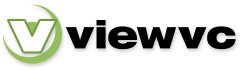
 Parent Directory
|
Parent Directory
|  Revision Log
|
Revision Log
|  Patch
Patch