| 1 |
<html> |
| 2 |
<head><title>GXemul documentation: Installing and running "guest OSes"</title> |
| 3 |
</head> |
| 4 |
<body bgcolor="#f8f8f8" text="#000000" link="#4040f0" vlink="#404040" alink="#ff0000"> |
| 5 |
<table border=0 width=100% bgcolor="#d0d0d0"><tr> |
| 6 |
<td width=100% align=center valign=center><table border=0 width=100%><tr> |
| 7 |
<td align="left" valign=center bgcolor="#d0efff"><font color="#6060e0" size="6"> |
| 8 |
<b>GXemul documentation:</b></font> |
| 9 |
<font color="#000000" size="6"><b>Installing and running "guest OSes"</b> |
| 10 |
</font></td></tr></table></td></tr></table><p> |
| 11 |
<!-- The first 10 lines are cut away by the homepage updating script. --> |
| 12 |
|
| 13 |
|
| 14 |
<!-- |
| 15 |
|
| 16 |
$Id: guestoses.html,v 1.48 2005/06/04 01:11:01 debug Exp $ |
| 17 |
|
| 18 |
Copyright (C) 2003-2005 Anders Gavare. All rights reserved. |
| 19 |
|
| 20 |
Redistribution and use in source and binary forms, with or without |
| 21 |
modification, are permitted provided that the following conditions are met: |
| 22 |
|
| 23 |
1. Redistributions of source code must retain the above copyright |
| 24 |
notice, this list of conditions and the following disclaimer. |
| 25 |
2. Redistributions in binary form must reproduce the above copyright |
| 26 |
notice, this list of conditions and the following disclaimer in the |
| 27 |
documentation and/or other materials provided with the distribution. |
| 28 |
3. The name of the author may not be used to endorse or promote products |
| 29 |
derived from this software without specific prior written permission. |
| 30 |
|
| 31 |
THIS SOFTWARE IS PROVIDED BY THE AUTHOR AND CONTRIBUTORS ``AS IS'' AND |
| 32 |
ANY EXPRESS OR IMPLIED WARRANTIES, INCLUDING, BUT NOT LIMITED TO, THE |
| 33 |
IMPLIED WARRANTIES OF MERCHANTABILITY AND FITNESS FOR A PARTICULAR PURPOSE |
| 34 |
ARE DISCLAIMED. IN NO EVENT SHALL THE AUTHOR OR CONTRIBUTORS BE LIABLE |
| 35 |
FOR ANY DIRECT, INDIRECT, INCIDENTAL, SPECIAL, EXEMPLARY, OR CONSEQUENTIAL |
| 36 |
DAMAGES (INCLUDING, BUT NOT LIMITED TO, PROCUREMENT OF SUBSTITUTE GOODS |
| 37 |
OR SERVICES; LOSS OF USE, DATA, OR PROFITS; OR BUSINESS INTERRUPTION) |
| 38 |
HOWEVER CAUSED AND ON ANY THEORY OF LIABILITY, WHETHER IN CONTRACT, STRICT |
| 39 |
LIABILITY, OR TORT (INCLUDING NEGLIGENCE OR OTHERWISE) ARISING IN ANY WAY |
| 40 |
OUT OF THE USE OF THIS SOFTWARE, EVEN IF ADVISED OF THE POSSIBILITY OF |
| 41 |
SUCH DAMAGE. |
| 42 |
|
| 43 |
--> |
| 44 |
|
| 45 |
<a href="./">Back to the index</a> |
| 46 |
|
| 47 |
<p><br> |
| 48 |
<h2>Installing and running "guest OSes"</h2> |
| 49 |
|
| 50 |
<p> |
| 51 |
<ul> |
| 52 |
<li><a href="#generalnotes">General notes on running "guest OSes"</a> |
| 53 |
<li><a href="#netbsdinstall">Installing NetBSD/pmax in GXemul</a> |
| 54 |
<li><a href="#netbsdarcinstall">Installing NetBSD/arc in GXemul</a> |
| 55 |
<li><a href="#netbsdhpcmipsinstall">Installing NetBSD/hpcmips in GXemul</a> |
| 56 |
<li><a href="#netbsdcobaltinstall">Installing NetBSD/cobalt in GXemul</a> |
| 57 |
<!-- |
| 58 |
<li><a href="#netbsdsgimips">Running NetBSD/sgimips in GXemul</a> |
| 59 |
--> |
| 60 |
<li><a href="#openbsdinstall">Installing OpenBSD/pmax in GXemul</a> |
| 61 |
<li><a href="#openbsdarcinstall">Installing OpenBSD/arc in GXemul</a> |
| 62 |
<!-- |
| 63 |
<li><a href="#openbsdsgiinstall">Running OpenBSD/sgi in GXemul</a> |
| 64 |
--> |
| 65 |
<li><a href="#ultrixinstall">Installing Ultrix/RISC in GXemul</a> |
| 66 |
<li><a href="#sprite">Running Sprite for DECstation in GXemul</a> |
| 67 |
<li><a href="#declinux">Installing Debian GNU/Linux for DECstation in GXemul</a> |
| 68 |
<li><a href="#declinuxredhat">Running Redhat Linux for DECstation in GXemul</a> |
| 69 |
<li><a href="#mach">Running Mach/PMAX in GXemul</a> |
| 70 |
</ul> |
| 71 |
|
| 72 |
|
| 73 |
|
| 74 |
|
| 75 |
|
| 76 |
|
| 77 |
<p><br> |
| 78 |
<a name="generalnotes"></a> |
| 79 |
<h3>General notes on running "guest OSes":</h3> |
| 80 |
|
| 81 |
The emulator works well enough to run complete operating systems. These |
| 82 |
are often refered to as "guest" operating systems. |
| 83 |
|
| 84 |
<p> |
| 85 |
Although it is possible to let a guest OS access real hardware, such as |
| 86 |
harddisks, it is much more flexible and attractive to simulate harddisks |
| 87 |
using files residing in the host's filesystem. On Unix-like systems, files |
| 88 |
may contain holes, which makes this really simple. To the guest operating |
| 89 |
system, the harddisk image looks and acts like a real disk. |
| 90 |
|
| 91 |
|
| 92 |
|
| 93 |
|
| 94 |
|
| 95 |
|
| 96 |
|
| 97 |
|
| 98 |
<p><br> |
| 99 |
<a name="netbsdinstall"></a> |
| 100 |
<h3>Installing NetBSD/pmax in GXemul:</h3> |
| 101 |
|
| 102 |
<p> |
| 103 |
|
| 104 |
<a href="20050317-example.png"><img src="20050317-example_small.png"></a> |
| 105 |
|
| 106 |
<p> |
| 107 |
To install NetBSD/pmax onto a harddisk image in the emulator, follow these |
| 108 |
instructions: |
| 109 |
|
| 110 |
<p> |
| 111 |
<ol start="1"> |
| 112 |
<li>Create an empty harddisk image, which will be the root disk |
| 113 |
that NetBSD installs itself onto:<pre> |
| 114 |
$ <b>dd if=/dev/zero of=nbsd_pmax.img bs=1 count=512 seek=1900000000</b> |
| 115 |
|
| 116 |
</pre> |
| 117 |
</ol> |
| 118 |
|
| 119 |
<p> |
| 120 |
From this point, there are two separate ways to continue the installation. |
| 121 |
You can either download a CD-ROM iso image (and let the installation |
| 122 |
program copy files from the CD-ROM image to the harddisk image), or you |
| 123 |
can install via ftp. For an installation from a CD-ROM image, follow these |
| 124 |
steps: |
| 125 |
<p> |
| 126 |
<ol start="2"> |
| 127 |
|
| 128 |
<li>Download a NetBSD CD-ROM iso image:<pre> |
| 129 |
<a href="ftp://ftp.netbsd.org/pub/NetBSD/iso/1.6.2/pmaxcd.iso">ftp://ftp.netbsd.org/pub/NetBSD/iso/1.6.2/pmaxcd.iso</a> |
| 130 |
or |
| 131 |
<a href="ftp://ftp.netbsd.org/pub/NetBSD/iso/2.0/pmaxcd.iso">ftp://ftp.netbsd.org/pub/NetBSD/iso/2.0/pmaxcd.iso</a> |
| 132 |
|
| 133 |
</pre> |
| 134 |
<li>Start the emulator like this:<pre> |
| 135 |
$ <b>gxemul -X -b -E dec -e 3max -d nbsd_pmax.img -d bc:pmaxcd.iso</b> |
| 136 |
</pre> |
| 137 |
</ol> |
| 138 |
<p> |
| 139 |
For an ftp install, substitute steps 2 and 3 above with these: |
| 140 |
<p> |
| 141 |
<ol start="2"> |
| 142 |
|
| 143 |
<li>Download a NetBSD pmax INSTALL kernel, and gunzip it:<pre> |
| 144 |
<a href="ftp://ftp.netbsd.org/pub/NetBSD/NetBSD-1.6.2/pmax/binary/kernel/netbsd-INSTALL.gz">ftp://ftp.netbsd.org/pub/NetBSD/NetBSD-1.6.2/pmax/binary/kernel/netbsd-INSTALL.gz</a> |
| 145 |
or |
| 146 |
<a href="ftp://ftp.netbsd.org/pub/NetBSD/NetBSD-2.0/pmax/binary/kernel/netbsd-INSTALL.gz">ftp://ftp.netbsd.org/pub/NetBSD/NetBSD-2.0/pmax/binary/kernel/netbsd-INSTALL.gz</a> |
| 147 |
|
| 148 |
$ <b>gunzip netbsd-INSTALL.gz</b> |
| 149 |
|
| 150 |
</pre> |
| 151 |
<li>Start the emulator like this:<pre> |
| 152 |
$ <b>gxemul -X -b -E dec -e 3max -d nbsd_pmax.img -O netbsd-INSTALL</b> |
| 153 |
</pre> |
| 154 |
</ol> |
| 155 |
|
| 156 |
<p> |
| 157 |
(If you don't want to use a graphical framebuffer during the install, |
| 158 |
you can remove <b>-X</b> from the command line, but then make sure you |
| 159 |
choose 'vt100' when prompted with which terminal type to use, and not |
| 160 |
'rcons'.) |
| 161 |
|
| 162 |
<p> |
| 163 |
Then proceed like you would do if you were installing NetBSD on a real |
| 164 |
DECstation. If you are installing from the network, then suitable networking |
| 165 |
parameters are as follows:<pre> |
| 166 |
Which device shall I use? [le0]: <b>le0</b> |
| 167 |
.. |
| 168 |
Your DNS domain: <b>mydomain.com</b> |
| 169 |
Your host name: <b>foo</b> |
| 170 |
Your IPv4 number: <b>10.0.0.1</b> |
| 171 |
IPv4 Netmask [0xff000000]: <b>0xff000000</b> |
| 172 |
IPv4 gateway: <b>10.0.0.254</b> |
| 173 |
IPv4 name server: <b>10.0.0.254</b> |
| 174 |
</pre> |
| 175 |
|
| 176 |
<p> |
| 177 |
(If using 10.0.0.254 as the nameserver fails, then try entering the |
| 178 |
IP number of a real-world nameserver instead.) |
| 179 |
|
| 180 |
<p> |
| 181 |
When the installation is completed, the following command should start |
| 182 |
NetBSD from the harddisk image:<pre> |
| 183 |
$ <b>gxemul -X -b -M64 -E dec -e 3max -d nbsd_pmax.img</b> |
| 184 |
</pre> |
| 185 |
|
| 186 |
<p> |
| 187 |
Use <b>startx</b> to start X windows. |
| 188 |
|
| 189 |
<p> |
| 190 |
<font color="#ff0000">NOTE:</font> For some reason, NetBSD 2.0 doesn't |
| 191 |
work with X out-of-the-box on pmax. It seems that this has to do with a |
| 192 |
switch to WSCONS. For now, if you want X, then try NetBSD 1.6.2. |
| 193 |
|
| 194 |
<p> |
| 195 |
If you want to run without the X framebuffer, use this instead:<pre> |
| 196 |
$ <b>gxemul -E dec -e 3max -b -d nbsd_pmax.img</b> |
| 197 |
</pre> |
| 198 |
|
| 199 |
|
| 200 |
|
| 201 |
|
| 202 |
|
| 203 |
|
| 204 |
|
| 205 |
<p><br> |
| 206 |
<a name="netbsdarcinstall"></a> |
| 207 |
<h3>Installing NetBSD/arc in GXemul:</h3> |
| 208 |
|
| 209 |
It is possible to run NetBSD/arc on an emulated Acer PICA-61 in the emulator. |
| 210 |
|
| 211 |
<p> |
| 212 |
|
| 213 |
<a href="20041024-netbsd-arc-installed.gif"><img src="20041024-netbsd-arc-installed_small.gif"></a> |
| 214 |
|
| 215 |
<p> |
| 216 |
To install NetBSD/arc from a CDROM image onto an emulated harddisk image, |
| 217 |
follow these instructions: |
| 218 |
|
| 219 |
<p> |
| 220 |
<ol start="1"> |
| 221 |
<li>Create an empty harddisk image, which will be the root disk |
| 222 |
that NetBSD installs itself onto:<pre> |
| 223 |
$ <b>dd if=/dev/zero of=nbsd_arc.img bs=1024 count=1 seek=900000</b> |
| 224 |
|
| 225 |
</pre> |
| 226 |
<li>Download a NetBSD/arc 1.6.2 CDROM image from ftp:<pre> |
| 227 |
<a href="ftp://ftp.netbsd.org/pub/NetBSD/iso/1.6.2/arccd.iso">ftp://ftp.netbsd.org/pub/NetBSD/iso/1.6.2/arccd.iso</a> |
| 228 |
|
| 229 |
</pre> |
| 230 |
<li>Start the emulator using this command line:<pre> |
| 231 |
$ <b>gxemul -E arc -e pica -x -b -d nbsd_arc.img -d bc:arccd.iso \ |
| 232 |
-j arc/binary/kernel/netbsd.RAMDISK.gz</b> |
| 233 |
|
| 234 |
</pre> |
| 235 |
(Try removing <tt>-x</tt> if you have problems with the xterm.) |
| 236 |
<p> |
| 237 |
<li>From now on, you have to use your imagination, as there is no |
| 238 |
automatic installation program for NetBSD/arc. Here are some tips |
| 239 |
and hints on how you can proceed with the install:<pre> |
| 240 |
$ <b>mount /dev/cd0a /mnt2</b> |
| 241 |
$ <b>disklabel -i -I sd0</b> (for example 'a', '4.2BSD', '1c', |
| 242 |
'700M', 'b', 'swap', '701M', '$', 'P', 'W', 'y', and 'Q') |
| 243 |
$ <b>newfs /dev/sd0a</b> |
| 244 |
$ <b>mount /dev/sd0a /mnt</b> |
| 245 |
$ <b>cd /mnt</b> |
| 246 |
$ <b>for a in /mnt2/arc/binary/sets/*.tgz; do echo $a; tar xzpf $a; done</b> |
| 247 |
$ <b>cd dev; sh MAKEDEV all</b> |
| 248 |
$ <b>cd ../etc; echo "rc_configured=YES" >> rc.conf</b> |
| 249 |
$ <b>cat > /mnt/etc/fstab</b> |
| 250 |
/dev/sd0a / ffs rw 1 1 |
| 251 |
/dev/sd0b none swap sw 0 0 |
| 252 |
(ctrl-d) |
| 253 |
$ <b>cd /; umount /mnt; umount /mnt2</b> |
| 254 |
$ <b>halt</b> |
| 255 |
|
| 256 |
</pre> |
| 257 |
<li>Download a generic NetBSD/arc kernel, |
| 258 |
and gunzip it:<pre> |
| 259 |
<a href="ftp://ftp.netbsd.org/pub/NetBSD/NetBSD-1.6.2/arc/binary/kernel/netbsd-GENERIC.gz">ftp://ftp.netbsd.org/pub/NetBSD/NetBSD-1.6.2/arc/binary/kernel/netbsd-GENERIC.gz</a> |
| 260 |
|
| 261 |
</pre> |
| 262 |
</ol> |
| 263 |
|
| 264 |
<p> |
| 265 |
You can now use the generic NetBSD/arc kernel to boot from the harddisk |
| 266 |
image, using the following command: |
| 267 |
<p> |
| 268 |
<pre> |
| 269 |
$ <b>gxemul -E arc -e pica -xb -d nbsd_arc.img netbsd-GENERIC</b> |
| 270 |
|
| 271 |
</pre> |
| 272 |
|
| 273 |
|
| 274 |
|
| 275 |
|
| 276 |
|
| 277 |
|
| 278 |
|
| 279 |
|
| 280 |
<p><br> |
| 281 |
<a name="netbsdhpcmipsinstall"></a> |
| 282 |
<h3>Installing NetBSD/hpcmips in GXemul:</h3> |
| 283 |
|
| 284 |
It is possible to install NetBSD/hpcmips onto a disk image, on an an |
| 285 |
emulated MobilePro 770, 780, 800, or 880. The emulator treats the |
| 286 |
different machine models as being almost identical; the most important |
| 287 |
difference is regarding the framebuffer. |
| 288 |
|
| 289 |
<p> |
| 290 |
<table border="0"> |
| 291 |
<tr> |
| 292 |
<td width="80"> </td> |
| 293 |
<td><u>Model:</u></td> |
| 294 |
<td> </td> |
| 295 |
<td><u>Framebuffer size/depth:</u></td> |
| 296 |
<td> </td> |
| 297 |
<td><u>Framebuffer address:</u></td> |
| 298 |
</tr> |
| 299 |
<tr> |
| 300 |
<td></td> |
| 301 |
<td>MobilePro 770 (<super>*2</super>)</td> |
| 302 |
<td></td> |
| 303 |
<td>640 x 240, 16 bits</td> |
| 304 |
<td></td> |
| 305 |
<td>0xa000000</td> |
| 306 |
</tr> |
| 307 |
<tr> |
| 308 |
<td></td> |
| 309 |
<td>MobilePro 780</td> |
| 310 |
<td></td> |
| 311 |
<td>640 x 240, 16 bits</td> |
| 312 |
<td></td> |
| 313 |
<td>0xa180100 (<super>*</super>)</td> |
| 314 |
</tr> |
| 315 |
<tr> |
| 316 |
<td></td> |
| 317 |
<td>MobilePro 800</td> |
| 318 |
<td></td> |
| 319 |
<td>800 x 600, 16 bits</td> |
| 320 |
<td></td> |
| 321 |
<td>0xa000000</td> |
| 322 |
</tr> |
| 323 |
<tr> |
| 324 |
<td></td> |
| 325 |
<td>MobilePro 880</td> |
| 326 |
<td></td> |
| 327 |
<td>800 x 600, 16 bits</td> |
| 328 |
<td></td> |
| 329 |
<td>0xa0ea600 (<super>*</super>)</td> |
| 330 |
</tr> |
| 331 |
</table> |
| 332 |
|
| 333 |
<p> |
| 334 |
(<super>*</super>) = not aligned at a 4 KB boundary, so it will not work |
| 335 |
efficiently with the current bintrans system. Using this mode will still |
| 336 |
work, but each load and store will be emulated much more slowly than is |
| 337 |
possible with an aligned framebuffer. |
| 338 |
|
| 339 |
<p> |
| 340 |
(<super>*2</super>) = The MobilePro 770's cursor keys work differently |
| 341 |
than the other models, for some reason. (This is a known bug.) |
| 342 |
|
| 343 |
<p> |
| 344 |
|
| 345 |
<a href="20050427-netbsd-hpcmips-1.png"><img src="20050427-netbsd-hpcmips-1_small.png"></a> |
| 346 |
|
| 347 |
<a href="20050427-netbsd-hpcmips-2.png"><img src="20050427-netbsd-hpcmips-2_small.png"></a> |
| 348 |
|
| 349 |
<p> |
| 350 |
These instructions show an example of how to install |
| 351 |
NetBSD/hpcmips on an emulated MobilePro 800: |
| 352 |
|
| 353 |
<p> |
| 354 |
<ol start="1"> |
| 355 |
<li>Create an empty harddisk image, which will be the root disk |
| 356 |
that you will install NetBSD/hpcmips onto:<pre> |
| 357 |
$ <b>dd if=/dev/zero of=nbsd_hpcmips.img bs=1024 count=1 seek=1990000</b> |
| 358 |
|
| 359 |
</pre> |
| 360 |
<li>Download the NetBSD 2.0 for hpcmips ISO image:<pre> |
| 361 |
<a href="ftp://ftp.se.netbsd.org/pub/NetBSD/iso/2.0/">ftp://ftp.se.netbsd.org/pub/NetBSD/iso/2.0</a>/<a href="ftp://ftp.se.netbsd.org/pub/NetBSD/iso/2.0/hpcmipscd.iso">hpcmipscd.iso</a> |
| 362 |
|
| 363 |
</pre>(You may want to choose a mirror closer to you, if .se is slow.) |
| 364 |
<p> |
| 365 |
<li>Start the installation like this:<pre> |
| 366 |
$ <b>gxemul -E hpc -e mobilepro800 -b -X -d nbsd_hpcmips.img \ |
| 367 |
-d b:hpcmipscd.iso -j hpcmips/installation/netbsd.gz</b> |
| 368 |
|
| 369 |
</pre> |
| 370 |
and proceed like you would do if you were installing NetBSD on a real |
| 371 |
MobilePro 800. (Install onto wd0, choose "Use entire disk" when |
| 372 |
doing the MBR partitioning, and choose wd1d (not cd0c) as the |
| 373 |
CDROM device to install from.) |
| 374 |
</ol> |
| 375 |
|
| 376 |
<p> |
| 377 |
If everything worked, NetBSD should now be installed on the disk image. |
| 378 |
GXemul does not (yet) support reading the kernel directly from the |
| 379 |
disk image, so you need to download a generic kernel separately:<pre> |
| 380 |
<a href="ftp://ftp.netbsd.org/pub/NetBSD/NetBSD-2.0/hpcmips/binary/kernel/">ftp://ftp.netbsd.org/pub/NetBSD/NetBSD-2.0/hpcmips/binary/kernel</a>/<a href="ftp://ftp.netbsd.org/pub/NetBSD/NetBSD-2.0/hpcmips/binary/kernel/netbsd-GENERIC.gz">netbsd-GENERIC.gz</a> |
| 381 |
|
| 382 |
</pre> |
| 383 |
|
| 384 |
<p> |
| 385 |
Once you have gunziped the generic kernel, you can now use it to boot from |
| 386 |
the harddisk image, using the following command:<pre> |
| 387 |
$ <b>gxemul -E hpc -e mobilepro800 -b -X -d nbsd_hpcmips.img netbsd-GENERIC</b> |
| 388 |
|
| 389 |
</pre> |
| 390 |
|
| 391 |
<p> |
| 392 |
When you have logged in as root, you can use <b>startx</b> to start X |
| 393 |
Windows. (Note: There is no mouse support yet; you can only use |
| 394 |
keyboard input.) |
| 395 |
|
| 396 |
|
| 397 |
|
| 398 |
|
| 399 |
|
| 400 |
|
| 401 |
|
| 402 |
|
| 403 |
<p><br> |
| 404 |
<a name="netbsdcobaltinstall"></a> |
| 405 |
<h3>Installing NetBSD/cobalt in GXemul:</h3> |
| 406 |
|
| 407 |
<a href="http://www.netbsd.org/Ports/cobalt/">NetBSD/cobalt</a> is tricky |
| 408 |
to install, because the Cobalt machines were designed for Linux, and not |
| 409 |
very flexible. There is no INSTALL kernel for NetBSD/cobalt. One way to |
| 410 |
install the NetBSD/cobalt distribution onto a disk image is to do it from |
| 411 |
another (emulated) machine. |
| 412 |
|
| 413 |
<p> |
| 414 |
|
| 415 |
<a href="20050413-netbsd-cobalt.png"><img src="20050413-netbsd-cobalt_small.png"></a> |
| 416 |
|
| 417 |
<p> |
| 418 |
The following instructions will let you install NetBSD/cobalt onto a disk |
| 419 |
image, from an emulated DECstation 3MAX machine: |
| 420 |
|
| 421 |
<p> |
| 422 |
<ol> |
| 423 |
<li>Create an empty harddisk image, which will be the disk image |
| 424 |
that you will install NetBSD/cobalt onto:<pre> |
| 425 |
$ <b>dd if=/dev/zero of=nbsd_cobalt.img bs=1024 count=1 seek=1999000</b> |
| 426 |
|
| 427 |
</pre> |
| 428 |
<li>Download the generic kernel for Cobalt (and gunzip it) and |
| 429 |
the 2.0 ISO image:<pre> |
| 430 |
<a href="ftp://ftp.se.netbsd.org/pub/NetBSD/NetBSD-2.0/cobalt/binary/kernel/netbsd-GENERIC.gz">ftp://ftp.se.netbsd.org/pub/NetBSD/NetBSD-2.0/cobalt/binary/kernel/netbsd-GENERIC.gz</a> |
| 431 |
<a href="ftp://ftp.se.netbsd.org/pub/NetBSD/iso/2.0/cobaltcd.iso">ftp://ftp.se.netbsd.org/pub/NetBSD/iso/2.0/cobaltcd.iso</a> |
| 432 |
|
| 433 |
</pre>(You may want to choose a mirror closer to you, if .se is slow.) |
| 434 |
<p> |
| 435 |
<li>Install NetBSD/pmax 2.0 according to instructions further up |
| 436 |
on this page. |
| 437 |
<p> |
| 438 |
<li>Start NetBSD/pmax like this:<pre> |
| 439 |
$ <b>gxemul -b -Edec -e3max -d nbsd_pmax.img -d cobaltcd.iso -d nbsd_cobalt.img</b> |
| 440 |
|
| 441 |
</pre> |
| 442 |
<li>Log in as root (on the emulated 3MAX machine), and execute the |
| 443 |
following commands: (adjust according to taste)<pre> |
| 444 |
# <b>newfs /dev/sd1c</b> |
| 445 |
# <b>mount /dev/cd0c /mnt</b> |
| 446 |
# <b>mkdir /mnt2; mount /dev/sd1c /mnt2</b> |
| 447 |
# <b>cd /mnt2; sh</b> |
| 448 |
# <b>for a in /mnt/cobalt/binary/sets/*.tgz; do echo $a; tar zxfp $a; done</b> |
| 449 |
# <b>exit</b> |
| 450 |
# <b>cd dev; sh ./MAKEDEV all; cd ../etc</b> |
| 451 |
# <b>echo rc_configured=YES >> rc.conf</b> |
| 452 |
# <b>echo "/dev/wd0d / ffs rw 1 1" > fstab</b> |
| 453 |
# <b>cd /; umount /mnt; umount /mnt2; halt</b> |
| 454 |
</pre> |
| 455 |
</ol> |
| 456 |
|
| 457 |
<p> |
| 458 |
You should now be able to boot NetBSD/cobalt like this:<pre> |
| 459 |
$ <b>gxemul -b -M128 -E cobalt -d nbsd_cobalt.img netbsd-GENERIC</b> |
| 460 |
</pre> |
| 461 |
|
| 462 |
Note that the installation instructions above create a filesystem |
| 463 |
<i>without</i> a disklabel, so there is only one ffs partition and no |
| 464 |
swap. You will need to enter the following things when booting with the |
| 465 |
generic kernel:<pre> |
| 466 |
root device (default wd0a): <b>wd0d</b> |
| 467 |
dump device (default wd0b): <b>none</b> |
| 468 |
file system (default generic): <b>ffs</b> |
| 469 |
init path (default /sbin/init): <i>(just press enter here)</i> |
| 470 |
</pre> |
| 471 |
|
| 472 |
|
| 473 |
|
| 474 |
|
| 475 |
|
| 476 |
|
| 477 |
|
| 478 |
<!-- |
| 479 |
|
| 480 |
<p><br> |
| 481 |
<a name="netbsdsgimips"></a> |
| 482 |
<h3>Running NetBSD/sgimips in GXemul:</h3> |
| 483 |
|
| 484 |
<a href="http://www.netbsd.org/Ports/sgimips/">NetBSD/sgimips</a> |
| 485 |
can theoretically run in GXemul on an emulated O2 (SGI-IP32) with root on nfs. |
| 486 |
|
| 487 |
<p> |
| 488 |
<font color="#ff0000">NOTE: I haven't succeeded with this yet.</font> |
| 489 |
|
| 490 |
<p> |
| 491 |
See the section on <a href="#openbsdsgiinstall">how to run OpenBSD/sgi</a> |
| 492 |
for more information. |
| 493 |
|
| 494 |
<p> |
| 495 |
TODO... |
| 496 |
|
| 497 |
<pre> |
| 498 |
cd /tftpboot; ftp -i ftp.se.netbsd.org |
| 499 |
.. |
| 500 |
cd pub/NetBSD/NetBSD-2.0/sgimips/binary/sets |
| 501 |
mget *.tgz |
| 502 |
exit |
| 503 |
sh |
| 504 |
for a in etc.tgz base.tgz comp.tgz; do tar zxvfp $a; done |
| 505 |
|
| 506 |
</pre> |
| 507 |
|
| 508 |
--> |
| 509 |
|
| 510 |
|
| 511 |
|
| 512 |
|
| 513 |
|
| 514 |
|
| 515 |
|
| 516 |
<p><br> |
| 517 |
<a name="openbsdinstall"></a> |
| 518 |
<h3>Installing OpenBSD/pmax in GXemul:</h3> |
| 519 |
|
| 520 |
Installing OpenBSD/pmax is a bit harder than installing NetBSD/pmax. |
| 521 |
You should first read the section above on how to install NetBSD/pmax, |
| 522 |
before continuing here. If you have never installed OpenBSD on any |
| 523 |
architecture, then you need a great deal of patience to do this. |
| 524 |
If, on the other hand you are used to installing OpenBSD, then |
| 525 |
this should be no problem for you. |
| 526 |
|
| 527 |
<p> |
| 528 |
|
| 529 |
<a href="20040710-openbsd-pmax.png"><img src="20040710-openbsd-pmax_small.png"></a> |
| 530 |
|
| 531 |
<a href="openbsd-pmax-20040710.png"><img src="openbsd-pmax-20040710_small.png"></a> |
| 532 |
|
| 533 |
<p> |
| 534 |
OpenBSD/pmax died at release 2.8 of OpenBSD, so you should be |
| 535 |
aware of the fact that this will not give you an up-to-date OpenBSD |
| 536 |
system. |
| 537 |
|
| 538 |
<p> |
| 539 |
Following these instructions <i>might</i> work. If not, then use |
| 540 |
common sense and imagination to modify them as you see fit. |
| 541 |
|
| 542 |
<p> |
| 543 |
<ol> |
| 544 |
<li>Create an empty harddisk image, which will be the root disk |
| 545 |
that OpenBSD installs itself onto:<pre> |
| 546 |
$ <b>dd if=/dev/zero of=obsd_pmax.img bs=1 count=512 seek=900000000</b> |
| 547 |
|
| 548 |
</pre> |
| 549 |
<li>Download the entire pmax directory from the ftp server: (approx. 99 MB)<pre> |
| 550 |
$ <b>wget -r <a href="ftp://ftp.se.openbsd.org/pub/OpenBSD/2.8/pmax/">ftp://ftp.se.openbsd.org/pub/OpenBSD/2.8/pmax/</a></b> |
| 551 |
|
| 552 |
</pre> |
| 553 |
|
| 554 |
<li>Execute the following commands:<pre> |
| 555 |
$ <b>mv ftp.se.openbsd.org/pub/OpenBSD/2.8/pmax/simpleroot28.fs.gz .</b> |
| 556 |
$ <b>gunzip simpleroot28.fs.gz</b> |
| 557 |
$ <b>chmod +w simpleroot28.fs</b> <--- make sure |
| 558 |
|
| 559 |
</pre> |
| 560 |
<li>You now need to make an ISO image of the entire directory you downloaded. |
| 561 |
I recommend using <tt>mkisofs</tt> for that purpose. If you don't |
| 562 |
already have <tt>mkisofs</tt> installed on your system, you need |
| 563 |
to install it in order to do this.<pre> |
| 564 |
$ <b>mkisofs -o openbsd_pmax_2.8.iso ftp.se.openbsd.org/pub/OpenBSD/2.8/pmax</b> |
| 565 |
|
| 566 |
</pre> |
| 567 |
<li>Start the emulator with all three (!) disk images:<pre> |
| 568 |
$ <b>gxemul -E dec -e 3max -b -d obsd_pmax.img -d b:simpleroot28.fs -j bsd -d c:openbsd_pmax_2.8.iso</b> |
| 569 |
|
| 570 |
</pre> |
| 571 |
(If you add <tt><b>-X</b></tt>, you will run with the graphical |
| 572 |
framebuffer. This is <i>REALLY</i> slow because the console has to |
| 573 |
scroll a lot during the install. I don't recommend it.) |
| 574 |
<p> |
| 575 |
<li>Go on with the installation as you would do if you were installing on a real machine. |
| 576 |
If you are not used to the OpenBSD installer, then this will most likely |
| 577 |
be a very uncomfortable experience. Some important things to keep in mind are: |
| 578 |
<ul> |
| 579 |
<li>rz0 is the rootdisk you wish to install onto. |
| 580 |
<li>rz1 is the simpleroot image. |
| 581 |
<li>rz2 is the CDROM containing the "install sets". |
| 582 |
<li>When asked for the "<b>root device?</b>", enter <b>rz1</b>. |
| 583 |
<li>At "<b>Enter pathname of shell or RETURN for sh:</b>", press enter. |
| 584 |
<li>At the # prompt, do the following:<pre> |
| 585 |
$ <b>fsck /dev/rz1a</b> (and mark the filesystem as clean) |
| 586 |
$ <b>mount /dev/rz1a /</b> |
| 587 |
$ <b>mount -t kernfs kern kern</b> |
| 588 |
$ <b>./install</b> |
| 589 |
|
| 590 |
</pre> |
| 591 |
and proceed with the install. Good luck. :-) |
| 592 |
<li>Answer "<b>y</b>" when asked if you wish to configure the network. |
| 593 |
(See the section about installing NetBSD/pmax for suitable |
| 594 |
network settings.) |
| 595 |
<li>Install from "<b>c</b>" (cdrom), choose "<b>rz2</b>" as the cdrom device, and "<b>/</b>" as |
| 596 |
the directory containing the install sets. |
| 597 |
</ul> |
| 598 |
<p> |
| 599 |
<li> |
| 600 |
For some unknown reason, the install script does not set the root |
| 601 |
password! The first time you boot up OpenBSD after the install, you |
| 602 |
need to go into single user mode and run <b>passwd root</b> to set |
| 603 |
the root password, or you will not be able to log in at all! |
| 604 |
<pre> |
| 605 |
$ <b>gxemul -E dec -e 3max -b -d obsd_pmax.img -d 2c:openbsd_pmax_2.8.iso -j bsd -o '-s'</b> |
| 606 |
</pre> |
| 607 |
While you are at it, you might want to extract the X11 install sets |
| 608 |
as well, as the installer seems to ignore them too. (Perhaps due to a bug |
| 609 |
in the installer, perhaps because of the way I used mkisofs.) |
| 610 |
<p> |
| 611 |
Execute the following commands in the emulator: |
| 612 |
<pre> |
| 613 |
# <b>fsck /dev/rz0a</b> |
| 614 |
# <b>mount /</b> |
| 615 |
# <b>passwd root</b> |
| 616 |
|
| 617 |
# <b>cd /; mount -t cd9660 /dev/rz2c /mnt; sh</b> |
| 618 |
# <b>for a in /mnt/[xX]*; do tar zxvf $a; done</b> |
| 619 |
# <b>ln -s /usr/X11R6/bin/Xcfbpmax /usr/X11R6/bin/X</b> |
| 620 |
# <b>ln -s /dev/fb0 /dev/mouse</b> |
| 621 |
# <b>echo /usr/X11R6/lib >> /etc/ld.so.conf</b> |
| 622 |
# <b>ldconfig</b> |
| 623 |
|
| 624 |
# <b>sync</b> |
| 625 |
# <b>halt</b> |
| 626 |
</pre> |
| 627 |
</ol> |
| 628 |
|
| 629 |
<p> |
| 630 |
NOTE: It is also possible to install via ftp instead of using a CDROM image. |
| 631 |
This is not much less awkward, you still need the simpleroot filesystem |
| 632 |
image, and you still have to manually add the X11 install sets and set the |
| 633 |
root password, and so on. |
| 634 |
|
| 635 |
<p> |
| 636 |
Once you have completed the installation procedure, the following command |
| 637 |
will let you boot from the new rootdisk image: |
| 638 |
<pre> |
| 639 |
$ <b>gxemul -E dec -e 3max -b -X -M64 -o '-aN' -d obsd_pmax.img -j bsd</b> |
| 640 |
</pre> |
| 641 |
|
| 642 |
<p> |
| 643 |
(Normally, you would be asked about which root device to use (<tt>rz0</tt>), |
| 644 |
but using <b><tt>-o '-aN'</tt></b> supresses that.) |
| 645 |
|
| 646 |
<p> |
| 647 |
When asked for which terminal type to use, when logging in as root, |
| 648 |
enter <b><tt>rcons</tt></b> if you are using the graphical framebuffer, |
| 649 |
<b><tt>vt100</tt></b> for text-mode. |
| 650 |
<br>Use <b><tt>startx</tt></b> to start X windows. |
| 651 |
|
| 652 |
|
| 653 |
|
| 654 |
|
| 655 |
|
| 656 |
|
| 657 |
<p><br> |
| 658 |
<a name="openbsdarcinstall"></a> |
| 659 |
<h3>Installing OpenBSD/arc in GXemul:</h3> |
| 660 |
|
| 661 |
It is possible to run OpenBSD/arc on an emulated Acer PICA-61 in the |
| 662 |
emulator. |
| 663 |
|
| 664 |
<p> |
| 665 |
|
| 666 |
<a href="20041024-openbsd-arc-installed.gif"><img src="20041024-openbsd-arc-installed_small.gif"></a> |
| 667 |
|
| 668 |
<p> |
| 669 |
(You should be aware of the fact that OpenBSD for the ARC platform died at |
| 670 |
release 2.3, so this will not give you an up-to-date OpenBSD system. |
| 671 |
See |
| 672 |
<a href="http://www.openbsd.org/arc.html">http://www.openbsd.org/arc.html</a> |
| 673 |
for more information.) |
| 674 |
|
| 675 |
<p> |
| 676 |
To install OpenBSD/arc onto an emulated harddisk image, follow these |
| 677 |
instructions: |
| 678 |
|
| 679 |
<p> |
| 680 |
<ol> |
| 681 |
<li>Create an empty harddisk image, which will be the root disk |
| 682 |
that OpenBSD installs itself onto:<pre> |
| 683 |
$ <b>dd if=/dev/zero of=obsd_arc.img bs=1024 count=1 seek=700000</b> |
| 684 |
|
| 685 |
</pre> |
| 686 |
<li>Download the entire arc directory from the ftp server: (approx. 75 MB)<pre> |
| 687 |
$ <b>wget -np -l 0 -r <a href="ftp://ftp.se.openbsd.org/pub/OpenBSD/2.3/arc/">ftp://ftp.se.openbsd.org/pub/OpenBSD/2.3/arc/</a></b> |
| 688 |
|
| 689 |
</pre> |
| 690 |
|
| 691 |
<li>You now need to make an ISO image of the entire directory you downloaded. |
| 692 |
I recommend using <tt>mkisofs</tt> for that purpose. If you don't |
| 693 |
already have <tt>mkisofs</tt> installed on your system, you need |
| 694 |
to install it in order to do this.<pre> |
| 695 |
$ <b>mkisofs -o openbsd_arc_2.3.iso ftp.se.openbsd.org/pub/OpenBSD/</b> |
| 696 |
|
| 697 |
</pre> |
| 698 |
<li>Start the emulator using this command line:<pre> |
| 699 |
$ <b>gxemul -X -b -E arc -e pica -d obsd_arc.img -d b:openbsd_arc_2.3.iso -j 2.3/arc/bsd.rd</b> |
| 700 |
|
| 701 |
</pre> |
| 702 |
and proceed like you would do if you were installing OpenBSD |
| 703 |
on a real Acer PICA-61. (Answer 'no' when asked if you want to |
| 704 |
configure networking, and then install from CD-ROM.) |
| 705 |
</ol> |
| 706 |
|
| 707 |
<p> |
| 708 |
Once the install has finished, the following command should let you |
| 709 |
boot from the harddisk image: |
| 710 |
<p> |
| 711 |
<pre> |
| 712 |
$ <b>gxemul -X -b -E arc -e pica -d obsd_arc.img ftp.se.openbsd.org/pub/OpenBSD/2.3/arc/bsd</b> |
| 713 |
|
| 714 |
</pre> |
| 715 |
|
| 716 |
|
| 717 |
|
| 718 |
|
| 719 |
|
| 720 |
<!-- |
| 721 |
|
| 722 |
<p><br> |
| 723 |
<a name="openbsdsgiinstall"></a> |
| 724 |
<h3>Running OpenBSD/sgi in GXemul:</h3> |
| 725 |
|
| 726 |
<a href="http://www.openbsd.org/sgi.html">OpenBSD/sgi</a> |
| 727 |
can theoretically run in GXemul on an emulated O2 (SGI-IP32) with root on nfs. |
| 728 |
|
| 729 |
<p> |
| 730 |
<font color="#ff0000">NOTE: I haven't succeeded with this yet.</font> |
| 731 |
|
| 732 |
<p> |
| 733 |
GXemul does not yet emulate the AHC PCI SCSI controller in the O2, so |
| 734 |
another emulated machine must be used as the nfs root server, and the |
| 735 |
emulated O2 machine must boot as a |
| 736 |
<a href="http://www.openbsd.org/cgi-bin/man.cgi?query=diskless&manpath=OpenBSD+Current&format=html">diskless</a> |
| 737 |
client. Performing this setup is very time consuming, but necessary. |
| 738 |
|
| 739 |
<p> |
| 740 |
<ol> |
| 741 |
<li><a href="#netbsdinstall">Install NetBSD/pmax 2.0 from CDROM</a> |
| 742 |
(or install some other similar OS) inside the emulator. This will |
| 743 |
be the "nfs server" machine. Create a 600 MB <tt>/tftpboot</tt> |
| 744 |
partition during the installation. |
| 745 |
<p> |
| 746 |
<li>Configure the nfs server machine to act as an nfs server.<pre> |
| 747 |
# <b>echo hostname=server >> /etc/rc.conf</b> |
| 748 |
# <b>echo ifconfig_le0=\"inet 10.0.0.2\" >> /etc/rc.conf</b> |
| 749 |
# <b>echo nameserver 10.0.0.254 >> /etc/rc.conf</b> |
| 750 |
# <b>echo 10.0.0.254 > /etc/mygate</b> |
| 751 |
# <b>echo /tftpboot -maproot=root 10.0.0.1 > /etc/exports</b> |
| 752 |
# <b>echo rpcbind=YES >> /etc/rc.conf</b> |
| 753 |
# <b>echo nfs_server=YES >> /etc/rc.conf</b> |
| 754 |
# <b>echo mountd=YES >> /etc/rc.conf</b> |
| 755 |
# <b>echo bootparamd=YES >> /etc/rc.conf</b> |
| 756 |
# <b>printf "client root=10.0.0.2:/tftpboot \\\n swap=10.0.0.2:/tftpboot/swap\n" > /etc/bootparams</b> |
| 757 |
# <b>echo 10.0.0.1 client > /etc/hosts</b> |
| 758 |
|
| 759 |
Reboot. Then download the OpenBSD/sgi distribution: (NOTE: This |
| 760 |
takes quite some time, even if you have a fast network connection.) |
| 761 |
|
| 762 |
# <b>cd /tftpboot; ftp -i ftp.se.openbsd.org</b> |
| 763 |
... |
| 764 |
<b>cd pub/OpenBSD/3.7/sgi</b> |
| 765 |
<b>mget *</b> |
| 766 |
|
| 767 |
# <b>sh</b> |
| 768 |
# <b>for a in base* etc* misc*; do tar vzxfp $a; done</b> |
| 769 |
# <b>dd if=/dev/zero of=swap bs=1024 count=16384</b> |
| 770 |
|
| 771 |
</pre> |
| 772 |
<p> |
| 773 |
<li>Create a configuration file along these lines:<pre> |
| 774 |
<font color="#2020cf">!!gxemul |
| 775 |
! |
| 776 |
! Configuration file for running OpenBSD/sgi diskless with |
| 777 |
! a NetBSD/pmax machine as the nfs server. |
| 778 |
! |
| 779 |
! Change the filenames to suit your setup.</font> |
| 780 |
|
| 781 |
<b>emul( |
| 782 |
net() |
| 783 |
|
| 784 |
machine( |
| 785 |
name("client machine") |
| 786 |
type("sgi") |
| 787 |
subtype("ip32") |
| 788 |
bintrans(yes) |
| 789 |
load("openbsd-sgi-20050202-bsd") |
| 790 |
start_paused(yes) |
| 791 |
) |
| 792 |
|
| 793 |
machine( |
| 794 |
name("nfs server") |
| 795 |
type("dec") |
| 796 |
subtype("5000/200") |
| 797 |
bintrans(yes) |
| 798 |
disk("nbsd_pmax.img") |
| 799 |
) |
| 800 |
)</b> |
| 801 |
|
| 802 |
</pre> |
| 803 |
<li>Boot the nfs server and the OpenBSD/sgi client machine like this:<pre> |
| 804 |
$ <b>gxemul @myconf</b> |
| 805 |
|
| 806 |
</pre> |
| 807 |
You might want to log in as root on the server machine, and |
| 808 |
run <b>tcpdump -lnvv</b> or similar, to see that what the client |
| 809 |
machine actually does on the network. |
| 810 |
<p> |
| 811 |
The OpenBSD box ("client machine") will be paused, so when you |
| 812 |
are ready to unpause it, press CTRL-C in the main GXemul |
| 813 |
window and use the <b>focus</b> and <b>pause</b> commands to |
| 814 |
unpause the main CPU in that machine, and then <b>continue</b> |
| 815 |
to resume execution. |
| 816 |
<p> |
| 817 |
When asked for "root device :", enter <b>mec0</b>. |
| 818 |
</ol> |
| 819 |
|
| 820 |
<p> |
| 821 |
TODO... |
| 822 |
|
| 823 |
--> |
| 824 |
|
| 825 |
|
| 826 |
|
| 827 |
|
| 828 |
|
| 829 |
<p><br> |
| 830 |
<a name="ultrixinstall"></a> |
| 831 |
<h3>Installing Ultrix/RISC in GXemul:</h3> |
| 832 |
|
| 833 |
Ultrix 4.x can run in GXemul on an emulated DECstation 5000/200. |
| 834 |
|
| 835 |
<p> |
| 836 |
|
| 837 |
<a href="20040504-ultrix45-boot1.png"><img src="20040504-ultrix45-boot1_small.gif"></a> |
| 838 |
|
| 839 |
<a href="ultrix4.5-20040706.png"><img src="ultrix4.5-20040706_small.gif"></a> |
| 840 |
|
| 841 |
<p> |
| 842 |
The following instructions should let you install Ultrix onto a disk image: |
| 843 |
|
| 844 |
<ol> |
| 845 |
<li>Create an empty harddisk image, which will be the root disk |
| 846 |
that Ultrix installs itself onto:<pre> |
| 847 |
$ <b>dd if=/dev/zero of=rootdisk.img bs=1024 count=1 seek=800000</b> |
| 848 |
|
| 849 |
</pre> |
| 850 |
<li>Place your Ultrix installation media in your CDROM drive. |
| 851 |
(On FreeBSD and similar systems, it is called <tt>/dev/cd0c</tt>. |
| 852 |
Replace that with the name of your CDROM drive, or the name of a |
| 853 |
.iso image file.) Then, start the emulator like this:<pre> |
| 854 |
$ <b>gxemul -X -b -M64 -E dec -e 3max -d rootdisk.img -d bc:/dev/cd0c -j vmunix</b> |
| 855 |
|
| 856 |
</pre> |
| 857 |
<li>Once the first stage of the installation is done (restoring the root |
| 858 |
filesystem), you need to restart the emulator, booting from the |
| 859 |
new rootdisk, to continue the installation process. |
| 860 |
This is done by removing the bootflag ('<tt>b</tt>') from the second |
| 861 |
diskimage argument:<pre> |
| 862 |
$ <b>gxemul -X -b -M64 -E dec -e 3max -d rootdisk.img -d c:/dev/cd0c -j vmunix</b> |
| 863 |
|
| 864 |
</pre> |
| 865 |
</ol> |
| 866 |
|
| 867 |
<p> |
| 868 |
When the installation is completed, the following command should start |
| 869 |
Ultrix from the harddisk image:<pre> |
| 870 |
$ <b>gxemul -X -b -M64 -E dec -e 3max -j vmunix -d rootdisk.img</b> |
| 871 |
</pre> |
| 872 |
|
| 873 |
<p> |
| 874 |
Ultrix mostly seems to work with dynamic binary translation (enabled by |
| 875 |
the <b><tt>-b</tt></b> command line option). If you have a very fast |
| 876 |
host machine, and use bintrans, you might experience a weird timer related |
| 877 |
bug, which makes it impossible to logon to the system. It is triggered |
| 878 |
when the emulation goes faster than any real DECstation machine was |
| 879 |
capable of running. A temporary workaround is to add <b><tt>-I33000000</tt></b> |
| 880 |
to fix the emulated clock speed to 33 million instructions per emulated |
| 881 |
second. (When using <tt><b>-CR4400</b></tt>, <b><tt>-I16000000</tt></b> |
| 882 |
should be used instead.) |
| 883 |
|
| 884 |
<p> |
| 885 |
You can experiment with adding <b><tt>-Z2</tt></b> (for emulating a |
| 886 |
dual-headed workstation) or even <b><tt>-Z3</tt></b> (tripple-headed), and |
| 887 |
also the <b><tt>-Y2</tt></b> option for scaling down the framebuffer |
| 888 |
windows by a factor 2x2. |
| 889 |
There is also a <b><tt>-z</tt></b> option for supplying names of X11 |
| 890 |
displays to use. The following example starts Ultrix on an emulated |
| 891 |
tripple-headed workstation, on three different displays (<tt>remote1:0.0</tt>, |
| 892 |
<tt>localhost:0.0</tt>, and <tt>remote2:0.0</tt>), using no scaledown:<pre> |
| 893 |
$ <b>gxemul -M64 -bN -E dec -e 3max -jgenvmunix -d rootdisk.img \ |
| 894 |
-XZ3 -z remote1:0.0 -z localhost:0.0 -z remote2:0.0</b> |
| 895 |
</pre> |
| 896 |
|
| 897 |
<p> |
| 898 |
The photo below shows a single Ultrix session running tripple-headed in |
| 899 |
GXemul on an Alpha 21164PC, with displays on a Sun Ultra1 (to the left), |
| 900 |
on the Alpha itself (in the middle), and on an HP700/RX X-terminal (8-bit |
| 901 |
color depth, running off the Alpha) to the right. |
| 902 |
|
| 903 |
<p> |
| 904 |
|
| 905 |
<a href="20041209-ultrix-tripplehead.jpg"><img src="20041209-ultrix-tripplehead_small.jpg"></a> |
| 906 |
|
| 907 |
<p> |
| 908 |
The X11 displays may differ in bit depth and endianness. Unfortunately, |
| 909 |
there is no way yet to set the scaledown factor on a per-window basis, so |
| 910 |
the scaledown factor affects all windows. |
| 911 |
|
| 912 |
<p> |
| 913 |
(If you didn't use <tt><b>-Z<i>n</i></b></tt> during the installation, and |
| 914 |
compiled your own <tt>/vmunix</tt>, then it will not contain support for |
| 915 |
multiple graphics cards. To overcome this problem, use the generic kernel, |
| 916 |
<tt><b>-j genvmunix</b></tt>, whenever you are running the emulator with a |
| 917 |
different setup than the one you used when Ultrix was installed.) |
| 918 |
|
| 919 |
<p> |
| 920 |
A note for the historically interested: OSF/1 for MIPS was quite similar |
| 921 |
to Ultrix, so that is possible to run as well. If you are unsuccessful |
| 922 |
in installing Ultrix or OSF/1 directly in the emulator, you can always |
| 923 |
install it on your real machine onto a real SCSI disk, and then copy the |
| 924 |
contents of that SCSI disk into a file (using <b><tt>dd(1)</tt></b>), and use |
| 925 |
that file as a disk image file in the emulator. |
| 926 |
|
| 927 |
|
| 928 |
|
| 929 |
|
| 930 |
|
| 931 |
|
| 932 |
<p><br> |
| 933 |
<a name="sprite"></a> |
| 934 |
<h3>Running Sprite for DECstation in GXemul:</h3> |
| 935 |
|
| 936 |
Sprite was a research operating system at the University of Berkeley. |
| 937 |
The Unix Heritage Society (TUHS, <a href="http://www.tuhs.org">www.tuhs.org</a>) |
| 938 |
has made available a copy of a Sprite harddisk image for a DECstation 5000/200. |
| 939 |
If you want to find out more about Sprite in general, read |
| 940 |
<a href="http://www.cs.berkeley.edu/projects/sprite/retrospective.html"> |
| 941 |
http://www.cs.berkeley.edu/projects/sprite/retrospective.html</a>. |
| 942 |
|
| 943 |
<p> |
| 944 |
|
| 945 |
<a href="20040711-sprite-1.png"><img src="20040711-sprite-1_small.png"></a> |
| 946 |
|
| 947 |
<a href="sprite-20040711.png"><img src="sprite-20040711_small.png"></a> |
| 948 |
|
| 949 |
<p> |
| 950 |
The following instructions should let you run Sprite in the emulator: |
| 951 |
|
| 952 |
<p> |
| 953 |
<ol> |
| 954 |
<li>Download the Sprite harddisk image using ftp or http:<pre> |
| 955 |
<a href="http://www.es.embnet.org/Services/ftp/misc/TUHS/other_os/Sprite/">http://www.es.embnet.org/Services/ftp/misc/TUHS/other_os/Sprite</a>/<a href="http://www.es.embnet.org/Services/ftp/misc/TUHS/other_os/Sprite/ds5000.bt">ds5000.bt</a> |
| 956 |
or <a href="ftp://ftp.es.embnet.org/misc/TUHS/other_os/Sprite/ds5000.bt">ftp://ftp.es.embnet.org/misc/TUHS/other_os/Sprite/ds5000.bt</a> |
| 957 |
83973120 bytes, MD5 = ec84eeeb20fe77b758370d5e312e4a5e |
| 958 |
|
| 959 |
</pre> |
| 960 |
<li>Start the emulator with the following command line:<pre> |
| 961 |
$ <b>gxemul -X -b -E dec -e 3max -M128 -d ds5000.bt -j vmsprite -o ''</b> |
| 962 |
|
| 963 |
</pre> |
| 964 |
</ol> |
| 965 |
|
| 966 |
<p> |
| 967 |
The first time you boot up with the disk image, you will be asked a number |
| 968 |
of questions regarding network settings. If you feel like entering correct |
| 969 |
values, then you should use the following: |
| 970 |
<p> |
| 971 |
|
| 972 |
<pre> |
| 973 |
Your machine's Ethernet address: 10:20:30:40:50:60 |
| 974 |
Your machine's IP: 10.0.0.1 |
| 975 |
Subnet mask: 0xff000000 |
| 976 |
Gateway's Ethernet address: 60:50:40:30:20:10 |
| 977 |
Gateway's IP: 10.0.0.254 |
| 978 |
</pre> |
| 979 |
|
| 980 |
<p> |
| 981 |
Unfortunately, at the end of <a href="http://www.es.embnet.org/Services/ftp/misc/TUHS/other_os/Sprite/boot.txt"> |
| 982 |
http://www.es.embnet.org/Services/ftp/misc/TUHS/other_os/Sprite/boot.txt</a>, the |
| 983 |
following sad statement can be found: |
| 984 |
<pre> |
| 985 |
The bootable Sprite image is meant to be a demonstration of Sprite, not |
| 986 |
a robust Sprite system. There are several missing things, such as |
| 987 |
floating point and network support. |
| 988 |
</pre> |
| 989 |
|
| 990 |
<p> |
| 991 |
Once you are logged in as root, running <b>xinit</b> will start the X11 |
| 992 |
environment. |
| 993 |
|
| 994 |
|
| 995 |
|
| 996 |
|
| 997 |
|
| 998 |
<p><br> |
| 999 |
<a name="declinux"></a> |
| 1000 |
<h3>Installing Debian GNU/Linux for DECstation in GXemul:</h3> |
| 1001 |
|
| 1002 |
<font color="#ef0000">NOTE: This is experimental, and <i>extremely</i> |
| 1003 |
unstable. During my tests, even pressing the wrong key during the install |
| 1004 |
(for example the wrong cursor key) can cause a kernel Oops. |
| 1005 |
I <i>think</i> this has to do with interrupts from the serial controller. |
| 1006 |
Hopefully using the <tt><b>-U</b></tt> command line option will reduce the |
| 1007 |
risk for such crashes. (I haven't had time to come up with a clean |
| 1008 |
solution to this yet; it feels like a buffer overflow in Linux' serial |
| 1009 |
driver for the 5000/200, but it is also likely that it is a bug in GXemul.) |
| 1010 |
</font> |
| 1011 |
|
| 1012 |
<p> |
| 1013 |
|
| 1014 |
<a href="20041212-debian_1.png"><img src="20041212-debian_1_small.gif"></a> |
| 1015 |
|
| 1016 |
<a href="20041212-debian_2.png"><img src="20041212-debian_2_small.gif"></a> |
| 1017 |
|
| 1018 |
<a href="20041213-debian_3.png"><img src="20041213-debian_3_small.gif"></a> |
| 1019 |
|
| 1020 |
<a href="20041213-debian_4.png"><img src="20041213-debian_4_small.gif"></a> |
| 1021 |
|
| 1022 |
<p> |
| 1023 |
The following steps should let you install Debian GNU/Linux for DECstation |
| 1024 |
onto a harddisk image: |
| 1025 |
|
| 1026 |
<p> |
| 1027 |
<ol> |
| 1028 |
<li>Create an empty harddisk image, which will be the root disk |
| 1029 |
that Debian installs itself onto:<pre> |
| 1030 |
$ <b>dd if=/dev/zero of=debian.img bs=1024 count=1 seek=2000000</b> |
| 1031 |
|
| 1032 |
</pre> |
| 1033 |
<li>Download an install kernel:<pre> |
| 1034 |
<a href="http://http.us.debian.org/debian/dists/testing/main/installer-mipsel/current/images/r3k-kn02/boot.img">http://http.us.debian.org/debian/dists/testing/main/</a> |
| 1035 |
<a href="http://http.us.debian.org/debian/dists/testing/main/installer-mipsel/current/images/r3k-kn02/boot.img">installer-mipsel/current/images/r3k-kn02/boot.img</a> |
| 1036 |
or |
| 1037 |
<a href="http://http.us.debian.org/debian/dists/unstable/main/installer-mipsel/current/images/r3k-kn02/boot.img">http://http.us.debian.org/debian/dists/unstable/main/</a> |
| 1038 |
<a href="http://http.us.debian.org/debian/dists/unstable/main/installer-mipsel/current/images/r3k-kn02/boot.img">installer-mipsel/current/images/r3k-kn02/boot.img</a> |
| 1039 |
|
| 1040 |
</pre> |
| 1041 |
depending on whether you want to install Debian "Testing" or |
| 1042 |
"Unstable". |
| 1043 |
<p> |
| 1044 |
<li>For a text-mode installation, start the emulator like this:<pre> |
| 1045 |
$ <b>gxemul -E dec -e 3max -b -U -M64 -o 'console=ttyS3' -d debian.img -O boot.img</b> |
| 1046 |
|
| 1047 |
</pre> |
| 1048 |
</ol> |
| 1049 |
|
| 1050 |
<p> |
| 1051 |
Debian GNU/Linux on DECstation works reasonably fine with dynamic |
| 1052 |
binary translation, enabled by the <b><tt>-b</tt></b> command line option. |
| 1053 |
(Without this option, the emulator might be less buggy, but also too slow |
| 1054 |
to be useful when running Linux as a guest OS.) |
| 1055 |
|
| 1056 |
<p> |
| 1057 |
(If you want to, you can try <b>-X</b> instead of <b>-o 'console=ttyS3'</b> on |
| 1058 |
the command line. This will cause Linux to use the graphical framebuffer. |
| 1059 |
Unfortunately, Linux does not seem to have a driver for the DZ11 keyboard |
| 1060 |
controller yet, so you cannot interact with the system. You will see the |
| 1061 |
penguin in the upper lefthand corner while booting, and nicely rendered Unicode |
| 1062 |
characters, but that's about it.) |
| 1063 |
|
| 1064 |
<p> |
| 1065 |
You need to enter some values during the installation procedure, for example |
| 1066 |
network settings. The following should work: |
| 1067 |
<p> |
| 1068 |
<pre> |
| 1069 |
DHCP: No, choose "Configure network manually" |
| 1070 |
IP address: 10.0.0.1 |
| 1071 |
Netmask: 255.0.0.0 |
| 1072 |
Gateway: 10.0.0.254 |
| 1073 |
Name server addresses: 10.0.0.254 |
| 1074 |
</pre> |
| 1075 |
|
| 1076 |
<p> |
| 1077 |
<ol start="4"> |
| 1078 |
<li>Once the first phase of the install has finished, the following command |
| 1079 |
should let you boot into Debian, and perform post-install |
| 1080 |
configuration:<pre> |
| 1081 |
$ <b>gxemul -E dec -e 3max -U -b -M64 -o 'console=ttyS3' -d debian.img</b> |
| 1082 |
|
| 1083 |
</pre> |
| 1084 |
</ol> |
| 1085 |
|
| 1086 |
<p> |
| 1087 |
It seems that there's a problem with getting a login prompt on serial |
| 1088 |
console (at least when I've done test installs), so when the installation |
| 1089 |
is finished and you're supposed to get a login prompt, you need to press |
| 1090 |
CTRL-C and type <b>quit</b>, and then: |
| 1091 |
|
| 1092 |
<p> |
| 1093 |
<ol start="5"> |
| 1094 |
<li>Download a normal kernel (<i>not</i> a RAMDISK kernel):<pre> |
| 1095 |
<a href="http://http.us.debian.org/debian/dists/testing/main/installer-mipsel/current/images/cdrom/vmlinux-2.4.27-r3k-kn02">http://http.us.debian.org/debian/dists/testing/main/</a> |
| 1096 |
<a href="http://http.us.debian.org/debian/dists/testing/main/installer-mipsel/current/images/cdrom/vmlinux-2.4.27-r3k-kn02">installer-mipsel/current/images/cdrom/vmlinux-2.4.27-r3k-kn02</a> |
| 1097 |
|
| 1098 |
</pre> |
| 1099 |
<li>Boot Debian using the following command line:<pre> |
| 1100 |
$ <b>gxemul -E dec -e 3max -U -b -M64 -o \ |
| 1101 |
'console=ttyS3 root=/dev/sda1 rw init=/bin/sh' \ |
| 1102 |
-d debian.img vmlinux-2.4.27-r3k-kn02</b> |
| 1103 |
|
| 1104 |
</pre> |
| 1105 |
You'll enter single-user mode. You need to add a line to |
| 1106 |
/etc/inittab, to enable logins via serial console.<pre> |
| 1107 |
sh-2.05b# <b>echo 'T3:23:respawn:/sbin/getty -L ttyS3 9600 vt100' >> /etc/inittab</b> |
| 1108 |
sh-2.05b# <b>echo 'ttyS3' >> /etc/securetty</b> |
| 1109 |
sh-2.05b# <b>sync; umount /</b> |
| 1110 |
</pre> |
| 1111 |
</ol> |
| 1112 |
|
| 1113 |
<p> |
| 1114 |
The system should now be ready for everyday use. |
| 1115 |
|
| 1116 |
<p> |
| 1117 |
Use this command to boot from the completely installed disk image:<pre> |
| 1118 |
$ <b>gxemul -E dec -e 3max -U -b -M64 -o 'console=ttyS3' -d debian.img</b> |
| 1119 |
|
| 1120 |
</pre> |
| 1121 |
|
| 1122 |
<p> |
| 1123 |
[ <font color="#ff0000">UPDATE 2005-01-19:</font> |
| 1124 |
Kaj-Michael Lang noticed that the current CVS-version of |
| 1125 |
<a href="http://www.linux-mips.org/">linux-mips</a> has |
| 1126 |
support for keyboards now, on DECstation 5000/200, so it is |
| 1127 |
possible to run Debian GNU/Linux with framebuffer/keyboard. |
| 1128 |
(Add <b><tt>-X</tt></b> (or <b><tt>-XY2</tt></b>) and remove the |
| 1129 |
<b><tt>console=ttyS3</tt></b> option.) He has made a kernel available here: |
| 1130 |
<a href="http://home.tal.org/~milang/o2/kernels/vmlinux-2.4.29-rc2-r3k-mipsel-decstation"> |
| 1131 |
http://home.tal.org/~milang/o2/kernels/vmlinux-2.4.29-rc2-r3k-mipsel-decstation</a> |
| 1132 |
It has other problems (ethernet doesn't seem to work, for |
| 1133 |
example), but at least it doesn't Oops that often. ] |
| 1134 |
|
| 1135 |
|
| 1136 |
|
| 1137 |
|
| 1138 |
|
| 1139 |
|
| 1140 |
<p><br> |
| 1141 |
<a name="declinuxredhat"></a> |
| 1142 |
<h3>Running Redhat Linux for DECstation in GXemul:</h3> |
| 1143 |
|
| 1144 |
<font color="#ff0000">NOTE: This is experimental, and <i>extremely</i> |
| 1145 |
unstable. Read the note about <b><tt>-U</tt></b> in the section on how to |
| 1146 |
install Debian. |
| 1147 |
</font> |
| 1148 |
|
| 1149 |
<p> |
| 1150 |
|
| 1151 |
<a href="20041129-redhat_mips.png"><img src="20041129-redhat_mips_small.png"></a> |
| 1152 |
|
| 1153 |
<p> |
| 1154 |
The following steps should let you run Redhat Linux for DECstation in GXemul: |
| 1155 |
|
| 1156 |
<p> |
| 1157 |
<ol> |
| 1158 |
<li>Download a kernel. This is a Debian kernel, but it works fine:<pre> |
| 1159 |
<a href="http://http.us.debian.org/debian/dists/testing/main/installer-mipsel/current/images/cdrom/vmlinux-2.4.27-r3k-kn02">http://http.us.debian.org/debian/dists/testing/main/</a> |
| 1160 |
<a href="http://http.us.debian.org/debian/dists/testing/main/installer-mipsel/current/images/cdrom/vmlinux-2.4.27-r3k-kn02">installer-mipsel/current/images/cdrom/vmlinux-2.4.27-r3k-kn02</a> |
| 1161 |
|
| 1162 |
</pre> |
| 1163 |
<li>Download a root filesystem tree:<pre> |
| 1164 |
<a href="ftp://ftp.uni-wuppertal.de/pub/linux/mips/mipsel-linux/root/mipsel-root-20011216.tgz">ftp://ftp.uni-wuppertal.de/pub/linux/mips/</a> |
| 1165 |
<a href="ftp://ftp.uni-wuppertal.de/pub/linux/mips/mipsel-linux/root/mipsel-root-20011216.tgz">mipsel-linux/root/mipsel-root-20011216.tgz</a> |
| 1166 |
19486676 bytes, md5 = 5bcb725c90209479cd7ead8ad0c4a414 |
| 1167 |
|
| 1168 |
</pre> |
| 1169 |
<li>This is the tricky part: Create an ext2 filesystem image called redhat.img using |
| 1170 |
the filesystem tree you just downloaded. The disk image should have a MS-DOS |
| 1171 |
partition table (!), and then one or more ext2 partitions. |
| 1172 |
(Use loopback mount, or similar. This is probably easiest to do on a Linux host.) |
| 1173 |
However, in order to actually boot the system you need to modify /etc/fstab. |
| 1174 |
Change<pre> |
| 1175 |
/dev/root / nfs defaults 1 1 |
| 1176 |
#/dev/sdc1 / ext2 defaults 1 1 |
| 1177 |
none /proc proc defaults 0 0 |
| 1178 |
none /dev/pts devpts mode=0622 0 0 |
| 1179 |
|
| 1180 |
</pre>to<pre> |
| 1181 |
#/dev/root / nfs defaults 1 1 |
| 1182 |
/dev/sda1 / ext2 defaults 1 1 |
| 1183 |
none /proc proc defaults 0 0 |
| 1184 |
none /dev/pts devpts mode=0622 0 0 |
| 1185 |
|
| 1186 |
</pre>(Note sda1 instead of sdc1.) |
| 1187 |
<p> |
| 1188 |
<li>To boot Linux, start the emulator like this:<pre> |
| 1189 |
$ <b>gxemul -E dec -e 3max -U -b -M128 -o \ |
| 1190 |
"console=ttyS3 root=/dev/sda1 ro" -d redhat.img vmlinux-2.4.27-r3k-kn02</b> |
| 1191 |
|
| 1192 |
</pre> |
| 1193 |
</ol> |
| 1194 |
|
| 1195 |
<p> |
| 1196 |
If you need to boot into single user mode, try the following:<pre> |
| 1197 |
$ <b>gxemul -E dec -e 3max -U -b -o "console=ttyS3 root=/dev/sda1 rw init=/bin/sh" \ |
| 1198 |
-d redhat.img vmlinux-2.4.27-r3k-kn02</b> |
| 1199 |
|
| 1200 |
</pre> |
| 1201 |
|
| 1202 |
<p> |
| 1203 |
Redhat Linux on DECstation in R3000 mode should work fine with dynamic binary |
| 1204 |
translation (enabled by the <b>-b</b> command line option). |
| 1205 |
|
| 1206 |
<p> |
| 1207 |
NOTE: You can add <b>-X</b> and remove <b>console=ttyS3</b> from the command |
| 1208 |
line, if you want to use a graphical framebuffer. Unfortunately, Linux |
| 1209 |
doesn't have support for keyboards on DECstation 5000/200 yet, so you cannot |
| 1210 |
actually interact with the sytem. :-( |
| 1211 |
|
| 1212 |
<p> |
| 1213 |
[ <font color="#ff0000">UPDATE 2005-01-22:</font> |
| 1214 |
Read the 2005-01-19 update in the Debian section above, and then, if |
| 1215 |
you do not need ethernet support, try Kaj-Michael Lang's kernel compiled |
| 1216 |
from <a href="http://www.linux-mips.org/">linux-mips</a>' CVS. |
| 1217 |
<a href="http://home.tal.org/~milang/o2/patches/vmlinux-2.4.29-rc2-r3k-mipsel-decstation"> |
| 1218 |
http://home.tal.org/~milang/o2/patches/vmlinux-2.4.29-rc2-r3k-mipsel-decstation</a> |
| 1219 |
It should work with framebuffer/keyboard. ] |
| 1220 |
|
| 1221 |
|
| 1222 |
|
| 1223 |
|
| 1224 |
|
| 1225 |
|
| 1226 |
<p><br> |
| 1227 |
<a name="mach"></a> |
| 1228 |
<h3>Running Mach/PMAX in GXemul:</h3> |
| 1229 |
|
| 1230 |
Read the following link if you want to know more about Mach in general: |
| 1231 |
<a href="http://www-2.cs.cmu.edu/afs/cs/project/mach/public/www/mach.html"> |
| 1232 |
http://www-2.cs.cmu.edu/afs/cs/project/mach/public/www/mach.html</a> |
| 1233 |
|
| 1234 |
<p> |
| 1235 |
<font color="#ff0000">NOTE: Mach for DECstation requires some files |
| 1236 |
(called 'startup' and 'emulator') which I haven't been able to find |
| 1237 |
on the web. Without these, Mach will not get very far. These |
| 1238 |
installation instructions are preliminary. |
| 1239 |
</font> |
| 1240 |
|
| 1241 |
<p> |
| 1242 |
|
| 1243 |
<a href="20041018-mach_pmax.png"><img src="20041018-mach_pmax_small.png"></a> |
| 1244 |
|
| 1245 |
<p> |
| 1246 |
The following steps should let you experiment with running Mach |
| 1247 |
for DECstation in the emulator: |
| 1248 |
|
| 1249 |
<p> |
| 1250 |
<ol> |
| 1251 |
<li>Compile gxemul with cache emulation: (<b>NOTE: --enable-caches</b>)<pre> |
| 1252 |
$ <b>./configure --enable-caches; make</b> |
| 1253 |
|
| 1254 |
</pre> |
| 1255 |
<li>Download the pmax binary distribution for Mach 3.0:<pre> |
| 1256 |
<a href="http://lost-contact.mit.edu/afs/athena/user/d/a/daveg/Info/Links/Mach/src/release/pmax.tar.Z">http://lost-contact.mit.edu/afs/athena/user/d/a/daveg/Info/Links/Mach/src/release/pmax.tar.Z</a> |
| 1257 |
7263343 bytes, md5 = f9d76c240a6e169921a1df99ad560cc0 |
| 1258 |
|
| 1259 |
</pre> |
| 1260 |
<li>Extract the Mach kernel:<pre> |
| 1261 |
$ <b>tar xfvz pmax.tar.Z pmax_mach/special/mach.boot.MK83.STD+ANY</b> |
| 1262 |
|
| 1263 |
</pre> |
| 1264 |
<li>Create an empty disk image:<pre> |
| 1265 |
$ <b>dd if=/dev/zero of=disk.img bs=1 count=512 seek=400000000</b> |
| 1266 |
|
| 1267 |
</pre> |
| 1268 |
<li>Load the contents of pmax.tar.Z onto the disk image. This is |
| 1269 |
complicated, and should be described in more detail some time. |
| 1270 |
For now, use your imagination. (For example using OpenBSD/pmax: |
| 1271 |
<i>disklabel -E rz1; newfs -O /dev/rz1a; |
| 1272 |
mount /dev/rz1a /mnt; cd /mnt; download pmax.tar.Z using ftp; |
| 1273 |
tar xzvf pmax.tar.Z; mv pmax_mach/* .; rmdir pmax_mach; |
| 1274 |
mkdir mach_servers; |
| 1275 |
cd mach_servers; |
| 1276 |
cp ../etc/mach_init .; |
| 1277 |
cp ../tests/test_service startup; |
| 1278 |
dd if=/dev/zero of=paging_file bs=65536 count=400; |
| 1279 |
cd /; sync; umount /mnt</i>) |
| 1280 |
<p> |
| 1281 |
<li>Start the emulator with the following command:<pre> |
| 1282 |
$ <b>gxemul -E dec -e 3max -X -d disk.img \ |
| 1283 |
pmax_mach/special/mach.boot.MK83.STD+ANY</b> |
| 1284 |
|
| 1285 |
</pre> |
| 1286 |
</ol> |
| 1287 |
|
| 1288 |
|
| 1289 |
|
| 1290 |
|
| 1291 |
|
| 1292 |
|
| 1293 |
|
| 1294 |
|
| 1295 |
</p> |
| 1296 |
|
| 1297 |
</body> |
| 1298 |
</html> |
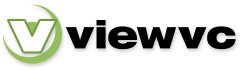
 Parent Directory
|
Parent Directory
|  Revision Log
Revision Log